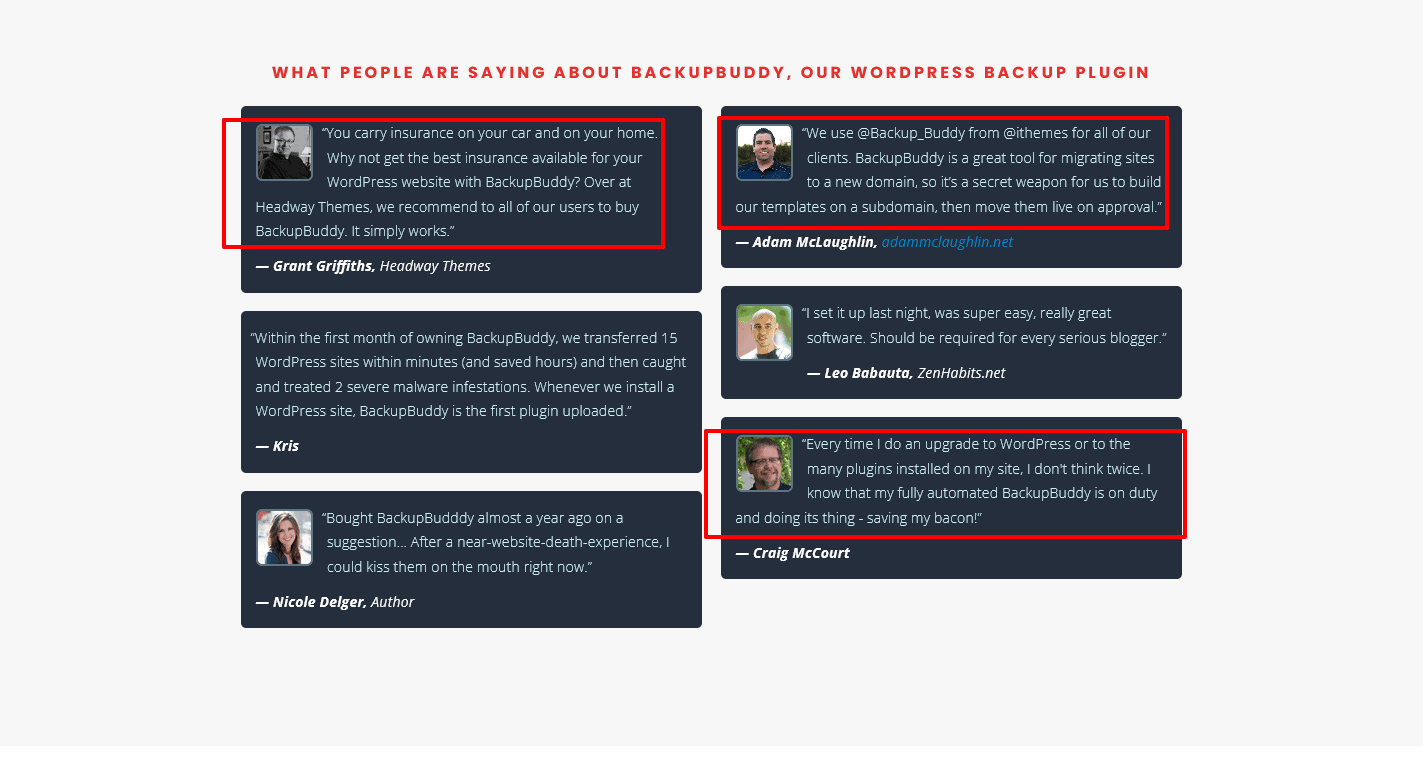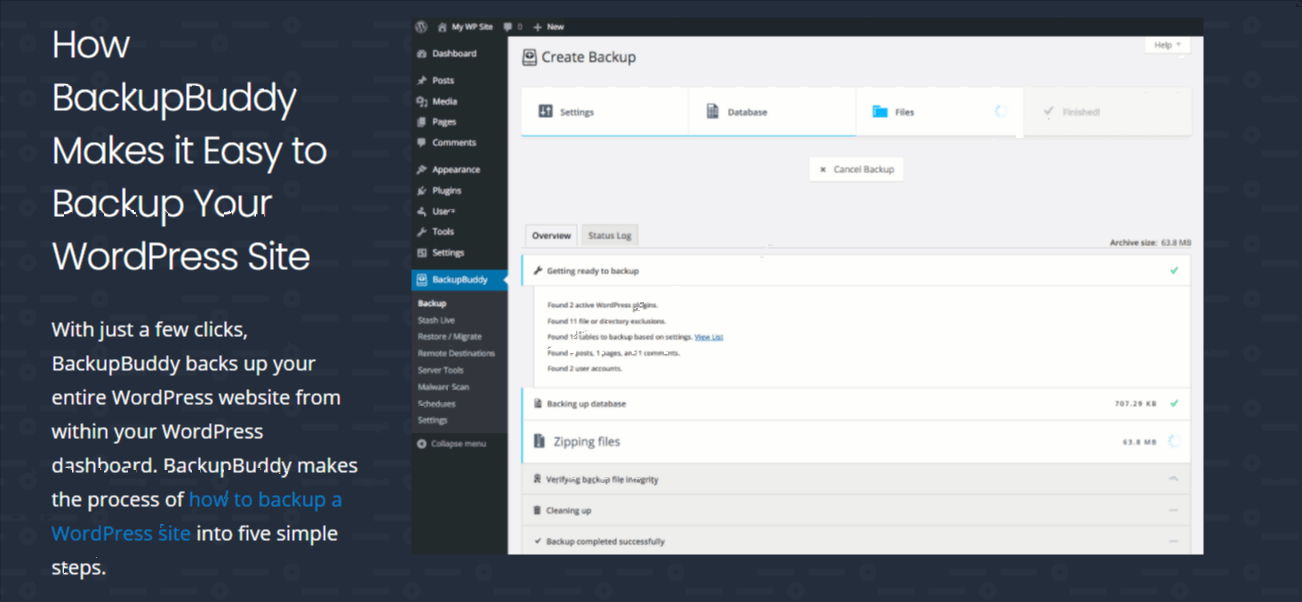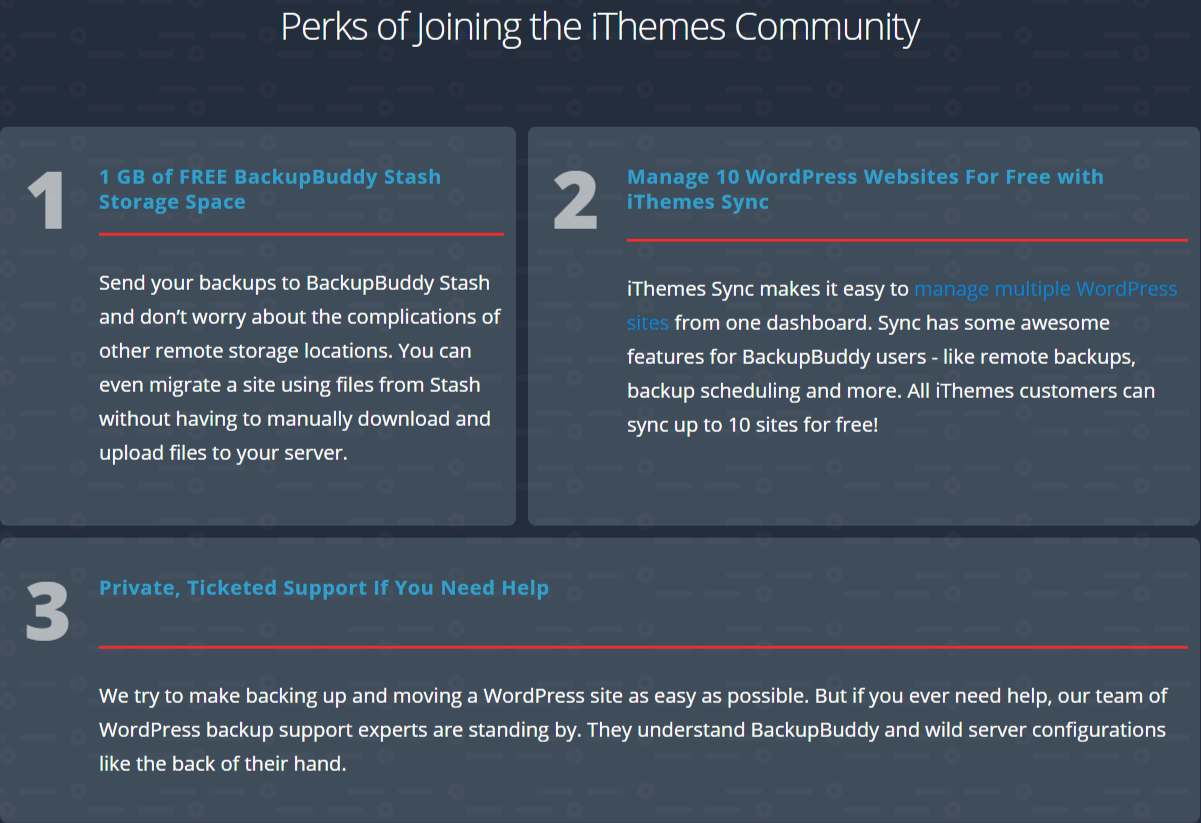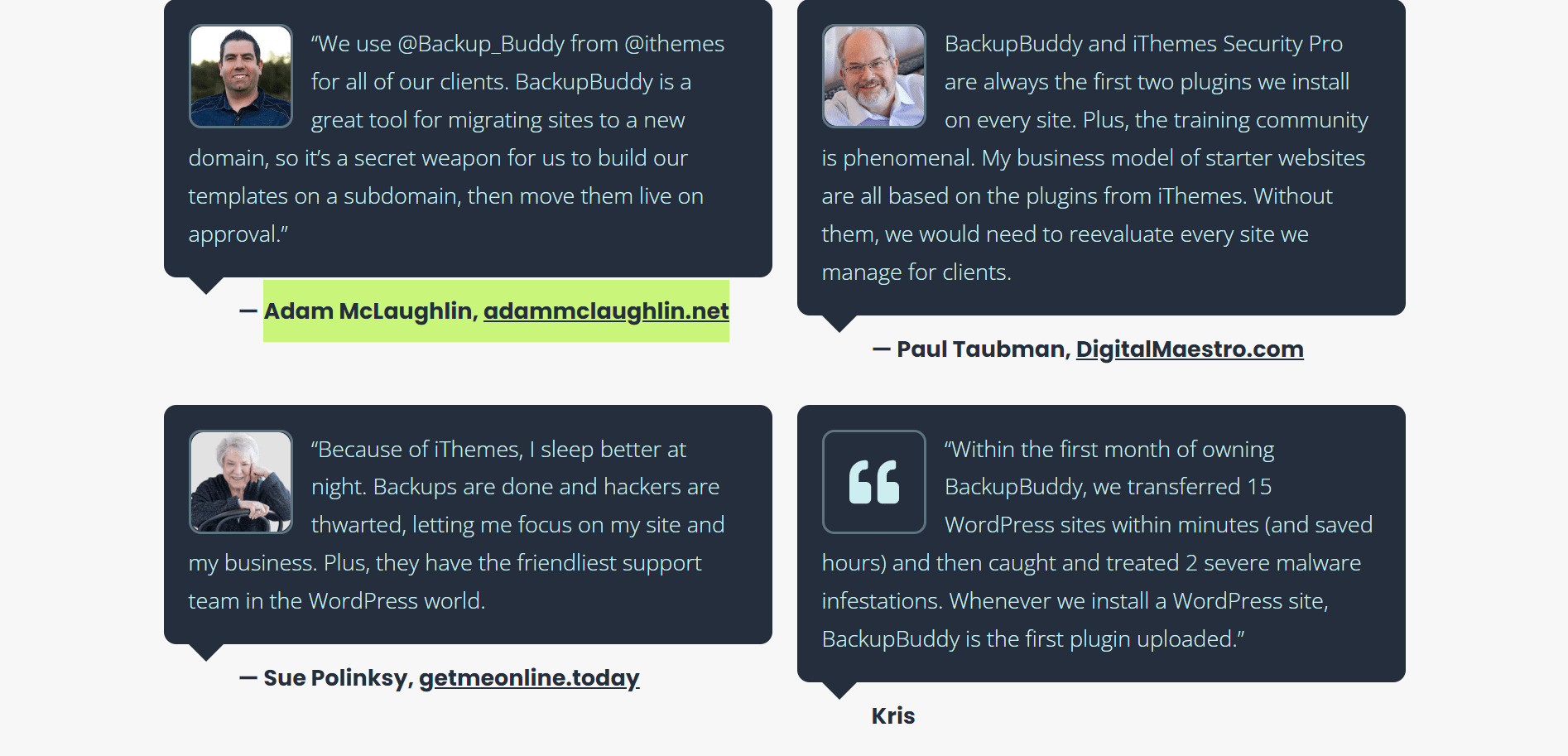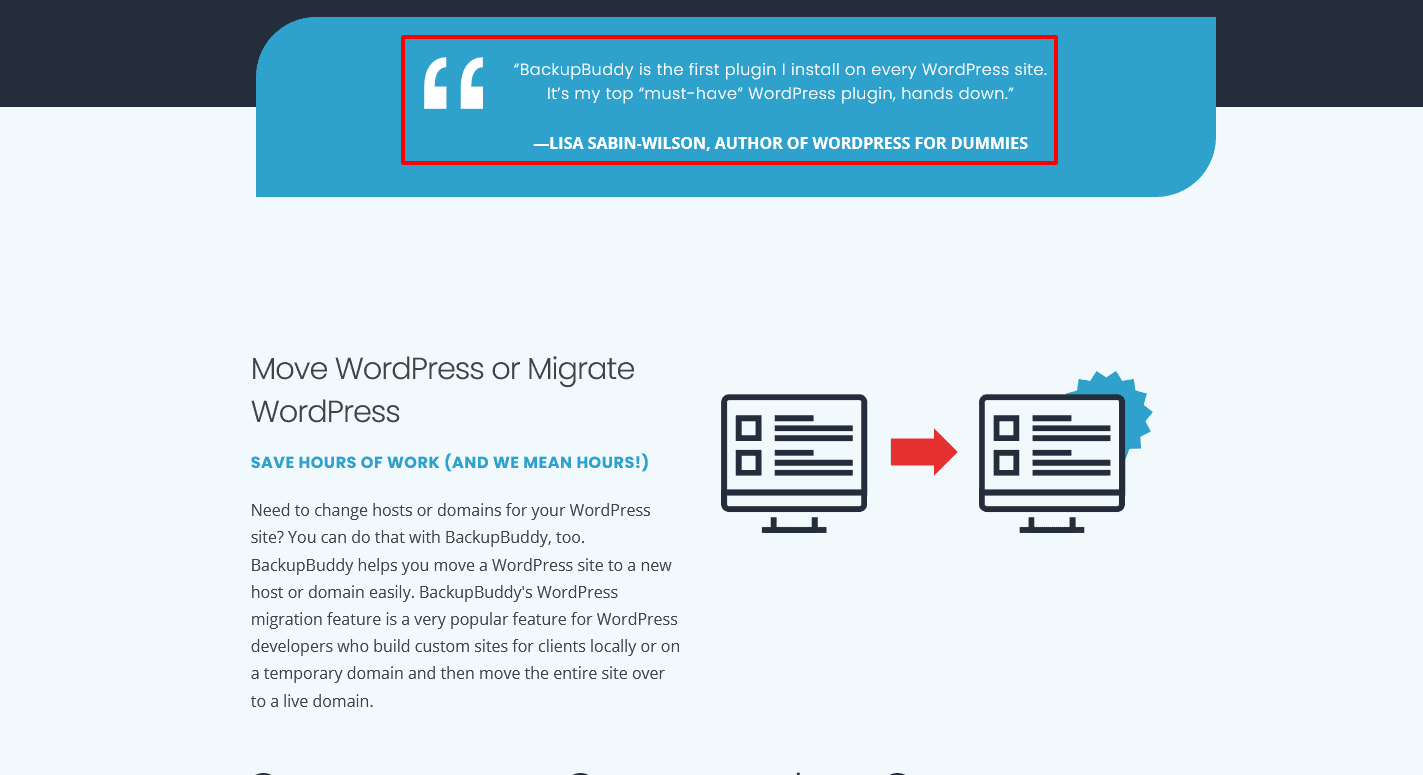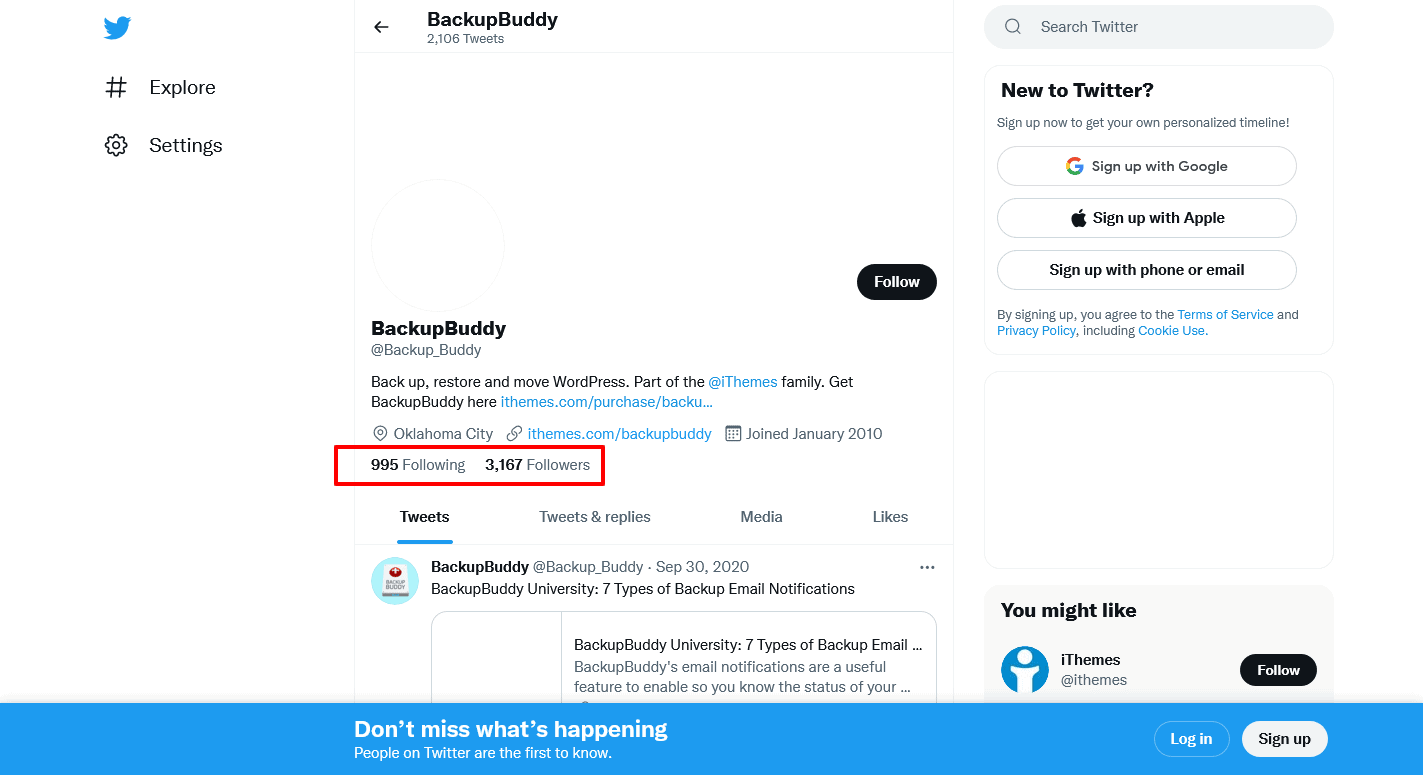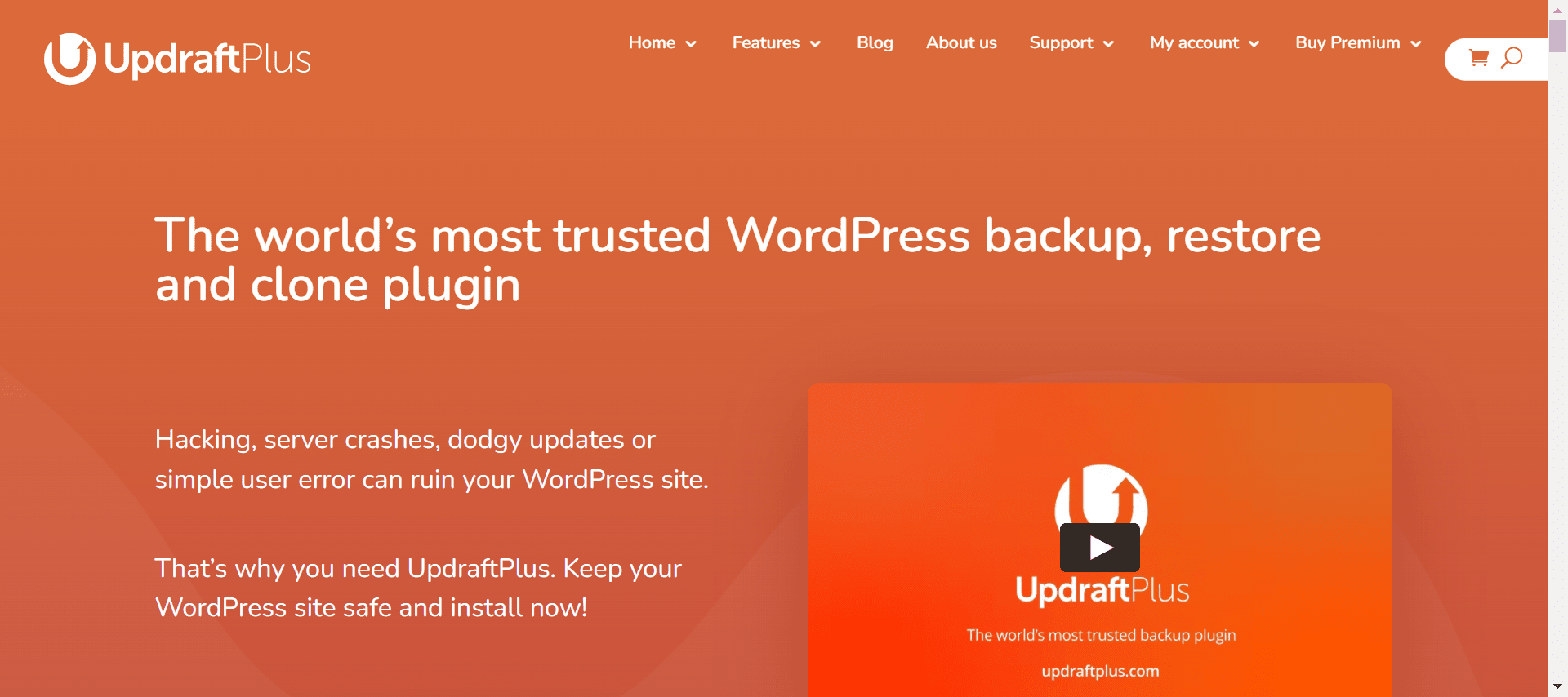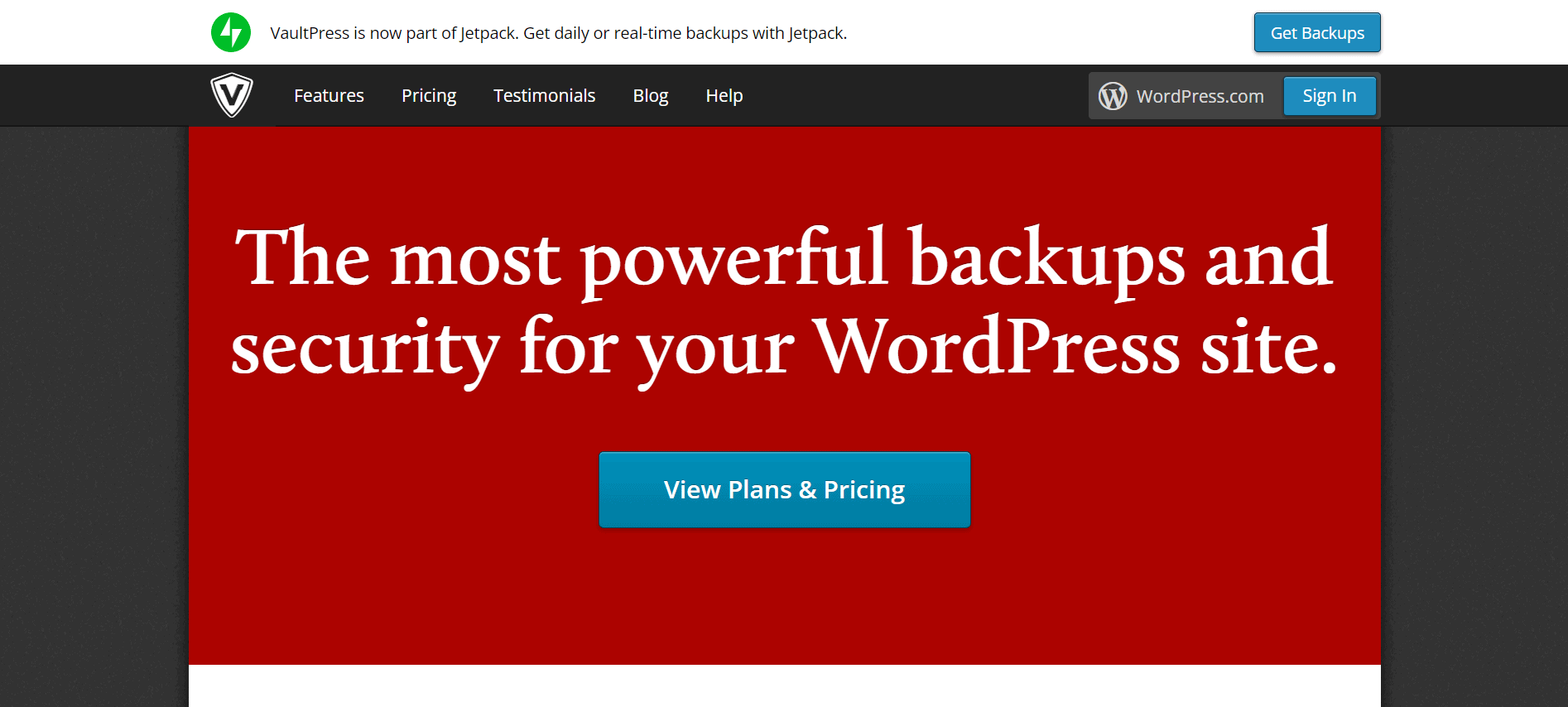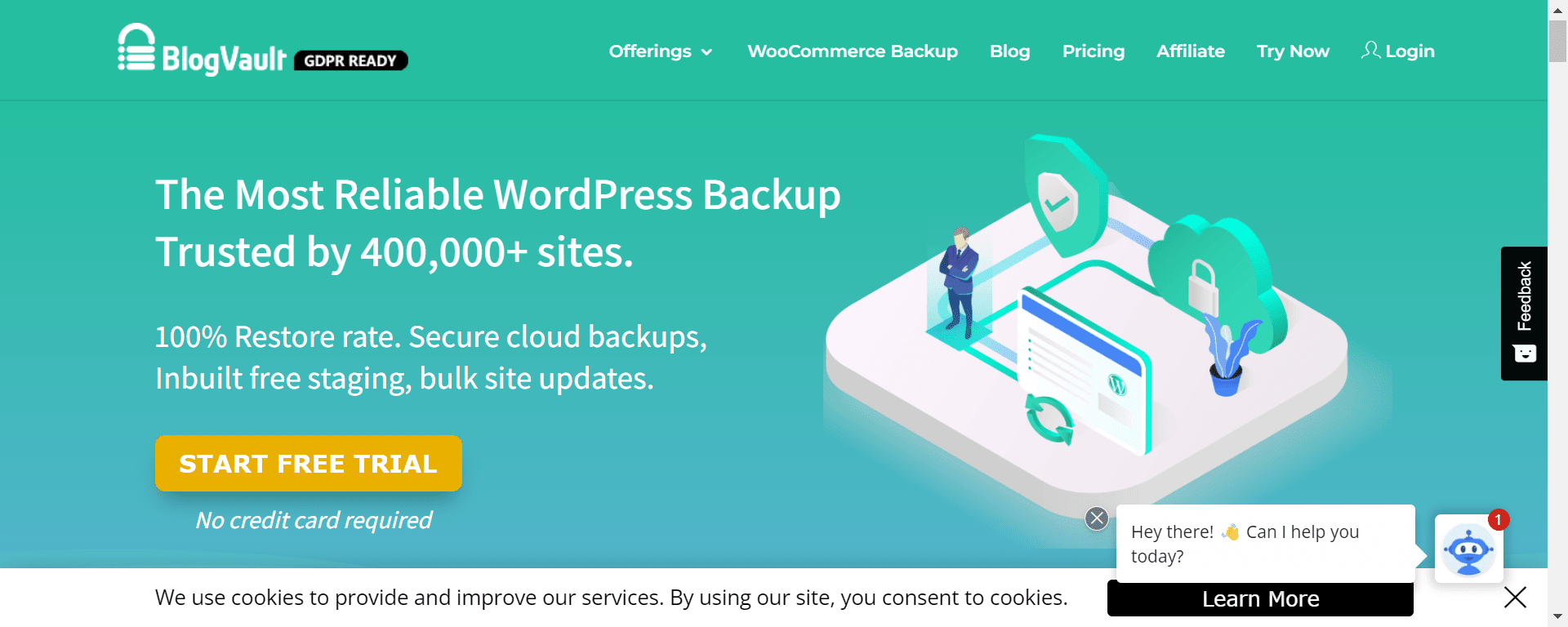- Offers member profiles, groups, forums
- Seamlessly integrates with WordPress
- Highly customizable with a theme and platform combo
- Provides a white-labeled mobile app option for iOS and Android
- No feature limits
- 24/7 expert support
- No Built-in Course Builder
- Limited Live Support
Price: $6.99/mo
Welcome to my BackupBuddy Review 2026.
Running a website isn’t as easy as it seems. You need to take care of various factors such as security, viruses, disasters, and backup of your content. Therefore, the first step should be to create a backup for your WordPress website. But the question is, how does a backup work?
Migrating to a WordPress site can be a headache. You must ensure you export all the posts, images, and other data before you import them to your new site.
It is always advisable to create a manual backup and download your files, but if you use and update your website regularly, it doesn’t really work with the manual backup.
This is why the BackupBuddy Plugin has been introduced. This plugin, created explicitly for WordPress, automatically backs up your site and saves it on various locations such as your computer or cloud storage device.
BackupBuddy makes it easy for you to get started with WordPress migrations. It’s painless. Get your site migrated in just a few clicks with BackupBuddy.
BackupBuddy Review: Why Do You Need a Backup Plugin?
The Internet isn’t always as secure as we’d like. DDOS attacks, hacking attempts, and data theft bring thousands of websites down daily.
Many website owners are unaware of the value of backups until their data is lost. Data recovery is costly, time-consuming, and utterly avoidable with appropriate backups. There are several WordPress backup options available.
Here’s what we’re searching for in a backup solution for a WordPress-based website.
- Automatically creates backups on a regular schedule
- Stores the backups on the cloud
- Offers painless restore and migration from backups
Let’s look at BackupBuddy and see how well it does all this and more.
Why Trust Us?
Our suggestion for BackupBuddy is based on considerable expertise and testing with numerous WordPress backup plugins. BackupBuddy has been protecting WordPress websites since 2010.
The plugin’s regular upgrades, user-friendly interface, and responsive support make it a great choice. Our judgment is supported by real-world experience in various hosting settings and successful transfers.
Our confidence in BackupBuddy originates from a thorough study of its capabilities, performance, and the critical role it plays in safeguarding and administering WordPress websites.
Why should you use BackupBuddy?
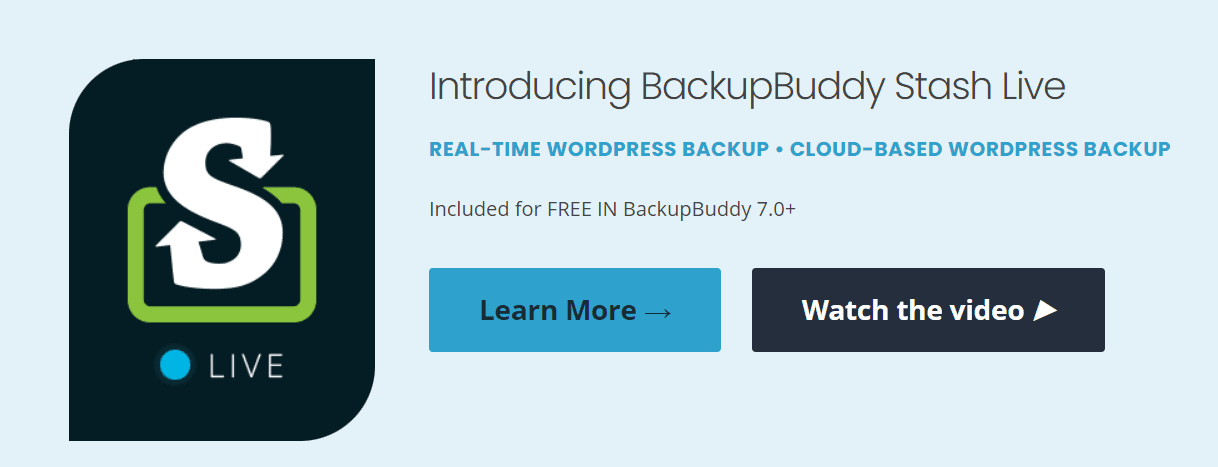
BackupBuddy has been a part of my life since its inception in 2010. Since then, it’s been improved to function on sites of all sizes (I’ve backed up sites as large as 12GB using BackupBuddy) and in a wide range of hosting situations.
I say “most” hosting environments since BackupBuddy does have some basic needs to execute its function, which is a relatively major and significant one.
All these standards are met by default by any standard, paid hosting provider. However, when you use a free hosting company, these standards are frequently not followed, which might be a problem.
I’ve successfully used BackupBuddy on various hosting providers to back up various websites and migrate them (when necessary) to new hosting providers.
The BackupBuddy support team has walked me through the settings I needed to alter for the plugin to perform properly when I’ve run across overly throttled hosting providers (e.g., Go Daddy).
What is BackupBuddy?
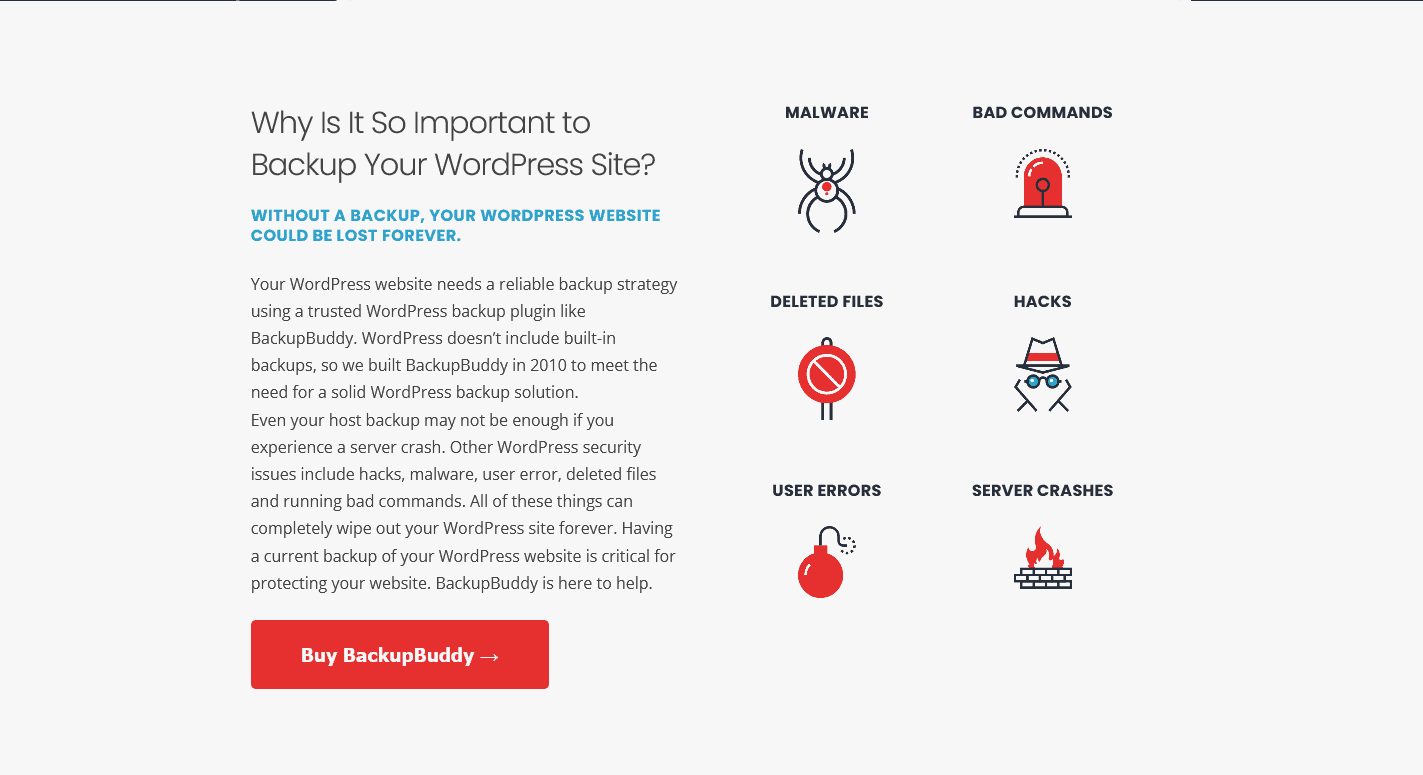
BackupBuddy is the first WordPress backup plugin, and it can be installed on any self-hosted WordPress site.
When BackupBuddy performs a backup of your site, you can download a zip file containing all of the backup files, ensuring that your backups are always yours. These WordPress backup tools are also available with BackupBuddy:
- Backups on a Scheduled, Automated Basis – Create backup schedules that operate on a configurable schedule.
- Backup Profiles and Directory Exclusions – Customize the backup BackupBuddy performs (database only, complete, files only) and Store Your Backups Offsite – Store your backups safely offsite. BackupBuddy supports Amazon S3, Dropbox, Google Drive, Rackspace Cloud Files, and BackupBuddy Stash (our offsite storage destination) so you can safely store your backups.
Instead of restoring the entire site, BackupBuddy allows you to restore individual files from a backup. The Database Rollback feature in BackupBuddy is useful for reverting to a previous version of your theme’s stylesheet or template.
Upload the ImportBuddy and your backup zip files to restore your WordPress site. ImportBuddy will guide you through the procedures to restore your WordPress site, including your settings, themes, plugins, widgets, and other items.
Why BackupBuddy Plugin?
BackupBuddy does not solely back up your WordPress database, unlike other plugins. It offers to back up your entire installation, WordPress files, WordPress themes, and many more. The most distinctive feature of this plugin is that it covers each component required to protect a website.
What functions does BackupBuddy offer?
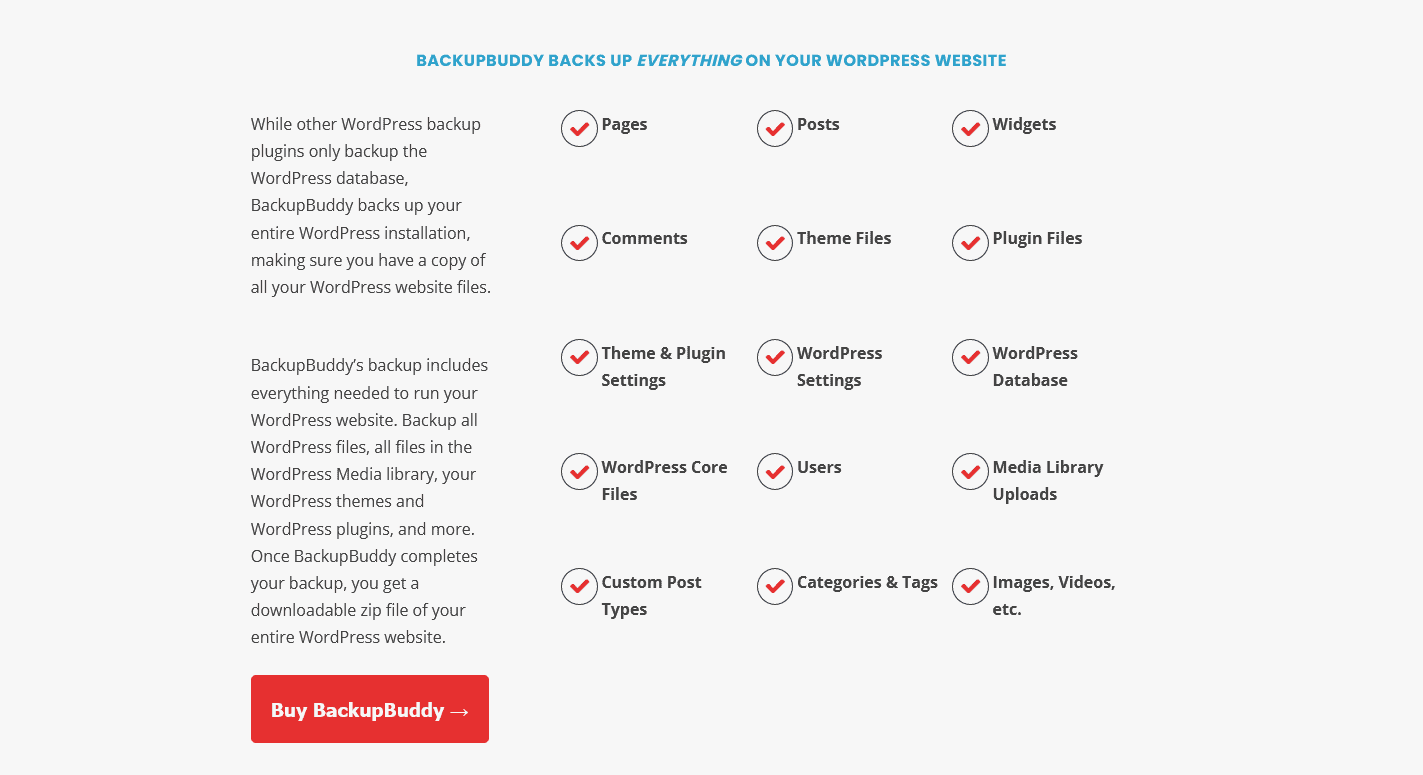
The Importbuddy PHP script with BackupBuddy makes restoring a backed-up site a breeze.
You navigate to importbuddy.php in your browser (e.g., www.example.com/importbuddy.php) after uploading the backup zip file of your site and the importbuddy.php file to the directory where you wish to install the website.
The BackupBuddy team at iThemes has continued to improve the plugin and add new features throughout the years, and they are currently doing so. These include the following today:
- The database, themes only, plugins only, media only, or the entire site can be backed up (everything)
- Hourly, daily, weekly, monthly, and annual backup schedules are available.
- Backups in real-time
- On the iThemes servers, you get 1GB of free storage (used in conjunction with real-time backups)
- Backup files are automatically sent to Dropbox, Google Drive, or other off-site storage destinations for both manual and automated backups (11 options in total)
- Setup of the site (from staging to live site on the same domain)
- Migration of the website (from one server and domain to another)
- Perform database updates and modifications.
- Tracks and reports on site modifications since the latest backup (helpful for spoofing).
BackupBuddy Features
Backup Buddy Latest Version
BackupBuddy has come up with several updates to date. The latest version is BackupBuddy 8.2. Unlike version 8.1, it has got some remarkable changes that you are surely going to love:
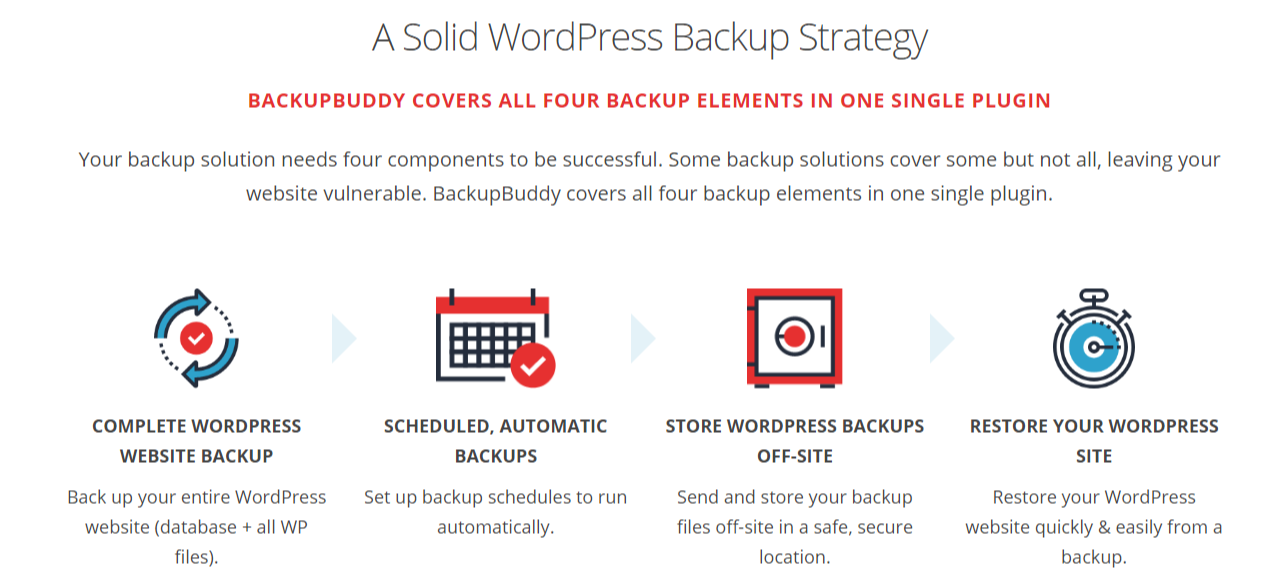
- Deployment of data- The latest version of the BackupBuddy plugin allows the user to switch its database, media, and other plugins from a staging site to a live site. This allows the user to create a test for his live site.
- Faster deployment- The latest version has an increased deployment speed of up to 15x from the staging site to a live site or vice versa. Files can be transferred quickly, and single files can be moved at an increased speed of up to 37%.
- Exclusions and Inclusions- You can exclude files or folders and include additional files outside the media or themes during deployment with great ease using the latest version of BackupBuddy. Thus, you can switch easily to a live site by including some prototypes.
- Change in Visibility– You can change the visibility of the deployed site to visible, not visible, or no change just by looking into deployment settings. This would prevent search engines from indexing this site.
BackBuddy Pricing Plans
Several people would be curious to know about the installation and pricing of the BackupBuddy plugin. The pricing plan given below is as follows:
- The basic pricing starts at $80 and is recommended for bloggers with a storage of 1 GB and storage such as Stash; you can use it on 2 sites.
- A freelancer plan costs $100 with 1 year of updates, 1 GB of storage in Stash and Stash live, and can back up a maximum of 10 sites.
- If you are a developer, buying this plan costs $150; thus, offering 10iThemes sync sites and a backup of 50 sites is recommended.
- A gold plan costs $197 with 5GB of storage space and a backup of unlimited sites.
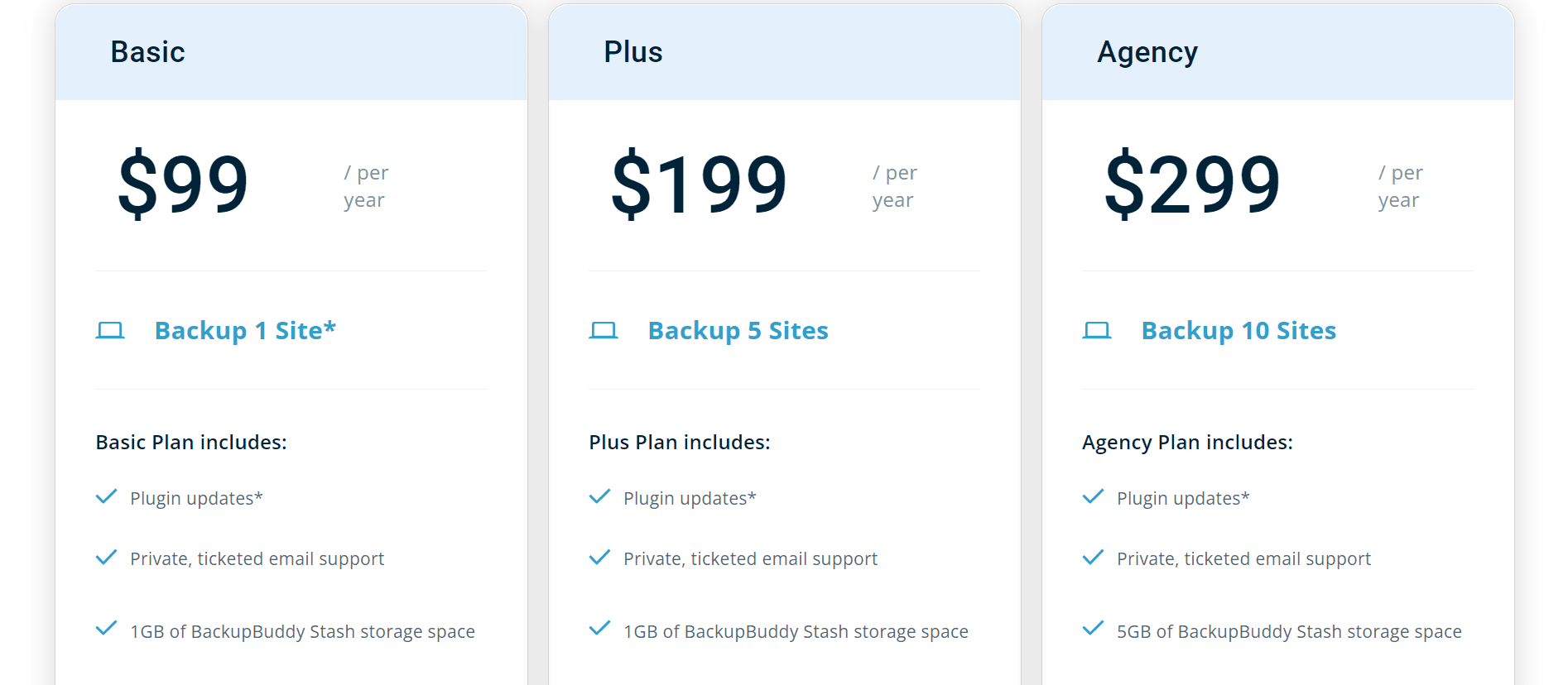
You can get these plans at low prices by applying a coupon of up to 25% off.
After the successful purchase, you must download the BackupBuddy plugin on your computer. After installation and activation, you will be redirected to the iThemes license page, where you will be asked to enter your password and username. After logging in, click on licensing products, and your license for using BackupBuddy will be activated.
Upon activating the license, you can access various iThemes sites and storage systems, such as Stash and Stash Live.
BackupBuddy Reviews by Users
BackupBuddy Alternatives
FAQ related to BackupBuddy Review
How does BackupBuddy work?
BackupBuddy provides you with a zip file that you may use to upload and restore a broken site, ensuring that you always have the most recent backup of your site. BackupBuddy guides you through the procedures to restore your media files, text, plugins, and more once uploaded. You can also select to restore certain files rather than the entire site if that's what you want to do. You can even set custom backup intervals for automated backups.
What can I do with BackupBuddy?
Scheduled automatic backups, sends files to Google Drive, Dropbox, or 9 other alternatives, real-time backups, database roll-backs, manages domain changes, moves your site to another server and/or domain, managed WordPress staging site, database scan, and repair, and more are all included.
How much storage does BackupBuddy offer?
Each BackupBuddy plugin grants you 1 GB of cloud storage on BackupBuddy's Stash service. The plugin also allows you to automatically erase old cloud storage backups. This suggests that 1 GB is sufficient for 95% of websites. However, if you require additional storage, it is accessible. For about $35 per year, you may have 5 GB of storage.
How much does backup buddy cost?
The cost for BackupBuddy starts at $80 per year for 2 sites. For $297, you can get the gold license and use it on as many websites as you want. You will also be able to get upgrades and lifetime support for those sites.
Is backup buddy good?
BackupBuddy is a safe solution for small websites and bloggers. You should back up your site to more than one destination! This way it is protected if you have any problems. BackupBuddy makes this process easy and affordable.
Is BackupBuddy free?
If you have a BackupBuddy, Plugin Suite, or Toolkit license, the new update is now available for free. There are 3 ways to update: From the WordPress dashboard – Update BackupBuddy from your WordPress - Updates page in your WordPress dashboard.
How do I use backup buddy?
Move your BackupBuddy Full Backup file and the importbuddy.php file to the new directory or server. Then, use your web browser to run the importbuddy.php file. Then, BackupBuddy will guide you step by step through the process of moving your whole website to the new directory or server.
Quick links
- BackupBuddy Pricing
- BackupBuddy Support
- BackupBuddy Pros and Cons
- BackupBuddy FAQ
- BackupBuddy Alternatives
Conclusion: BackupBuddy Review 2026
You will require a full suite of functions from your WordPress backup plugin, which BackupBuddy provides. It has a very well-designed user interface, and on-screen support is provided if needed. Even beginners find it simple to use, and have a clean user interface.
The plugin code is trustworthy and was created by one of the top WordPress developers. It is reliable. To keep it safe and secure, it is frequently updated and maintained.
The best expert support makes it the most affordable option to set up backups for a WordPress site.
BackupBuddy from iThemes, in my opinion, is the best WordPress backup plugin currently available.