Picture collages help you in combining different images into a single frame. Photo collages look incredibly beautiful and a great way to have some different pictures into one. So, if you want to have all the pictures of your recent college tour or the family picnic, then you can certainly go for the photo collage.
So, if you want to know how to make a collage on Instagram, then this article is for you. So, let’s get started:
How to make a collage on Instagram?
For ease, we have divided the whole process into two sections. The first one is to install a separate application by Instagram which is named as Layout.
This application will help us to make a collage. The next section deals with the selection of desired pictures for the collage. So, let us start with the first part:
Section 1: Installing Layout.
Step #1: It is the most obvious step of this entire process. In this first step, you will have to open the Instagram application on your device.
For that, you will have to open the app drawer and locate for the Instagram application. Once found, you now need to tap on it and this will launch the Instagram app for you.

It is recommended to have the latest version of the Instagram application.
Now, you need to look for the next steps for further proceedings.
Step #2: After executing the first step, you will have the Instagram dashboard in front of you. Now, in this step, you are required to tap on the camera like icon which is positioned at the bottom of the application just after the search icon. You can refer to the following screenshot for your ease.
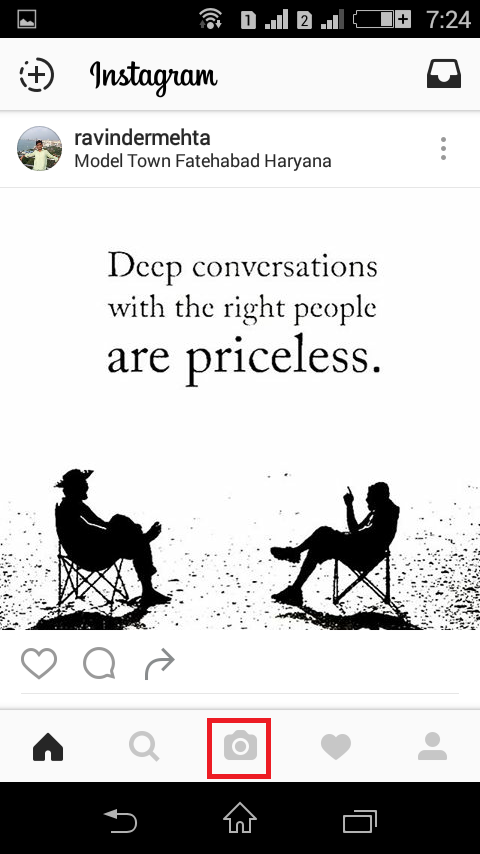
Step #3: Now, to proceed further, you need to tap on the Gallery option if it is not open by default.
After this, you need to locate a rounded square icon which is divided into three sections. You can always refer to the screenshot just below.
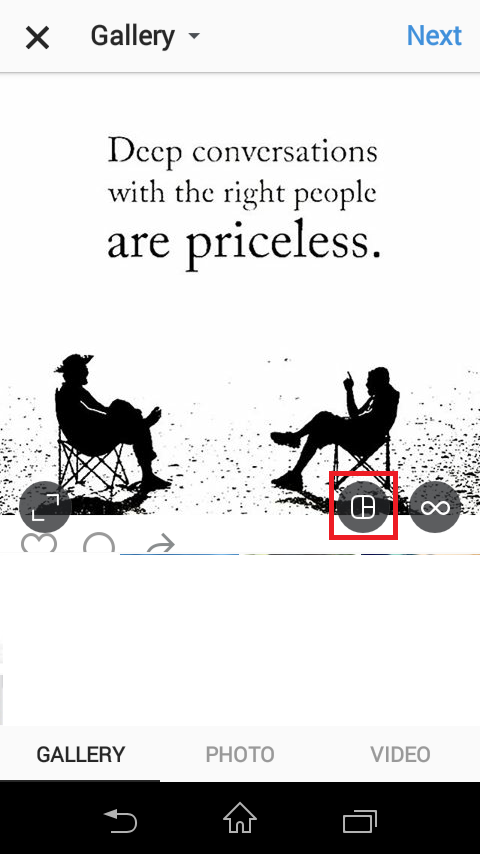
Step #4: The previous step will open a new pop-up window which will display you a button named “GET LAYOUT.” You need to click on it to get to the next step.

Step #5: After executing all the previous steps carefully, you will be redirected to the Google Play store for installing the Layout from Instagram: Collage application.
You need to tap on the Install button, and this will begin the downloading for you. Once the application is downloaded and installed, then you now need to tap on “Open.”
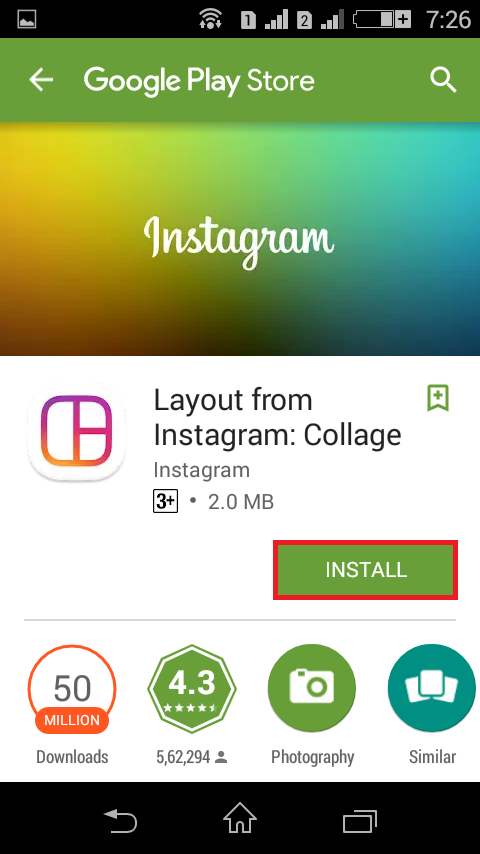
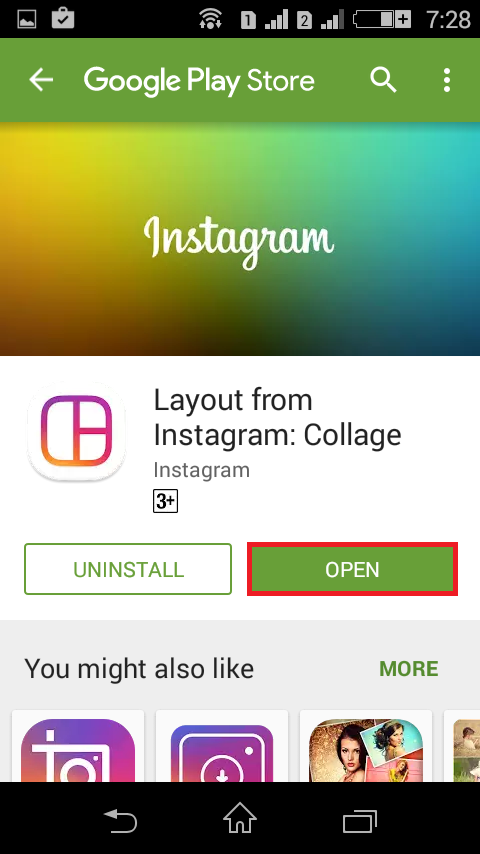
Step #6: Now you have the Layout application installed in your device. Now, for the very first time when you open the application, you will be asked to swipe to continue. So, just do the required until you get the “Get Started” button.
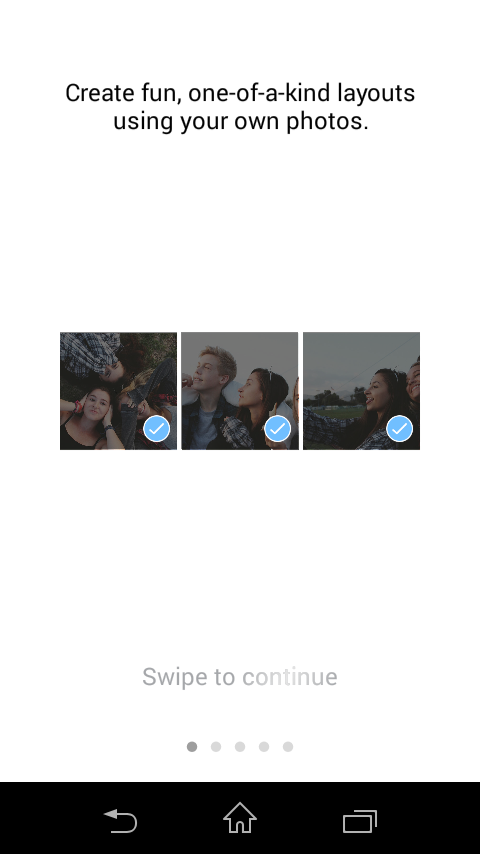
So, this was all about the very first section which deals with the installation of the Layout application. Now, we will see how to make a collage using the layout application.
Section 2: Making Collage using the Layout application.
Step #1: By now, we assume that you are well equipped with the “Get Started” screen on your device. In this step, you are required to tap on the “Get Started” button.
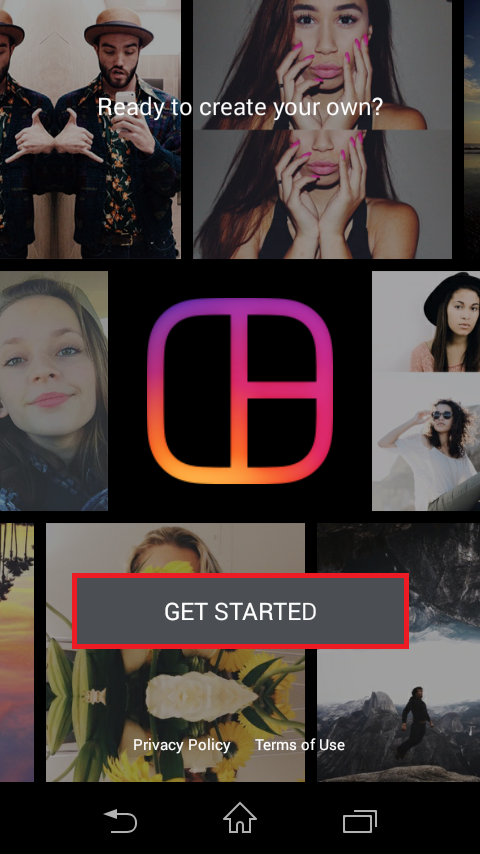
Step #2: Now, after the firsts step, you are required to select the location from where you want to select the pictures for the collage. The application provides you with the Gallery, Faces, and Recent options. Just choose the desired one. Once you are done with that, then you are now required to select the pictures for the collage.
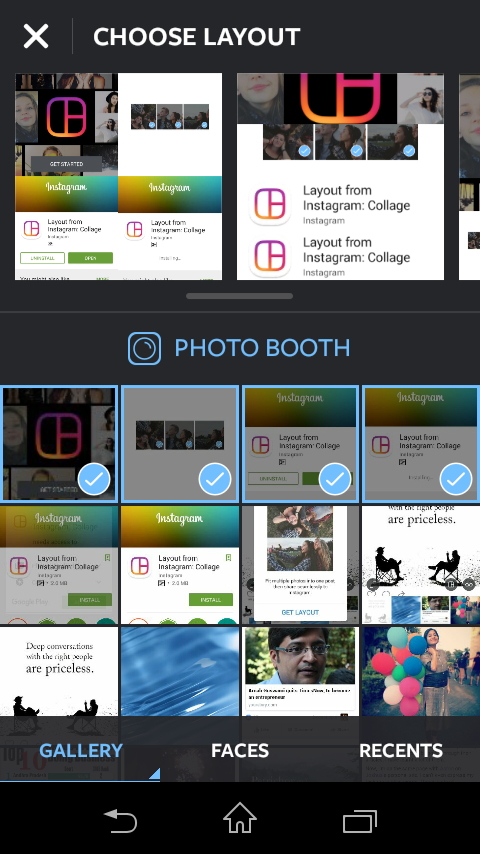
Apparently, you can select multiple photos. After this, you need to move on to the next steps for completing the process of making a collage on Instagram.
Step #3: Since you’ve selected the pictures then you now need to choose the layout. You can choose from the various layouts which the application has to offer. For this, refer to the top section of the application just below the “Choose Layout” text.
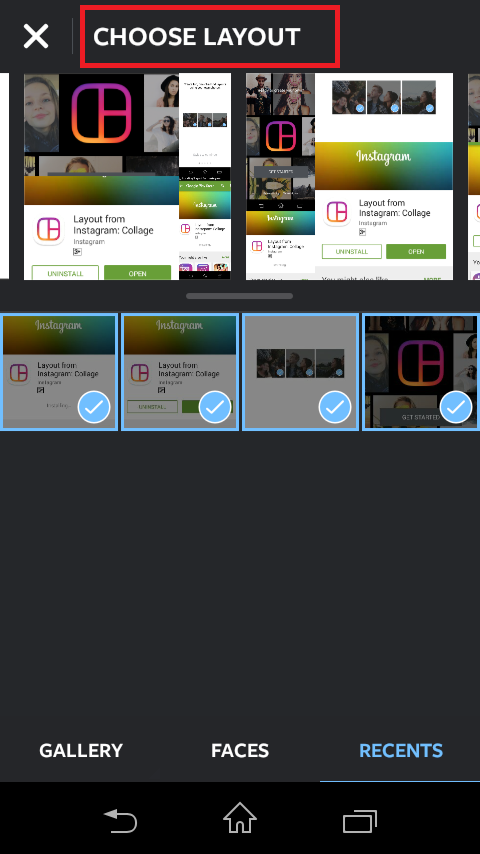
Tap on the selected layout, and this will take you to a subsequent window.
Step #4: In the subsequent window, you can edit your collage with different customization settings like flip, replace, mirror and many others. Once you are done with the mentioned, then all that you require doing is to tap on save option which is positioned at the extreme right corner of the window.
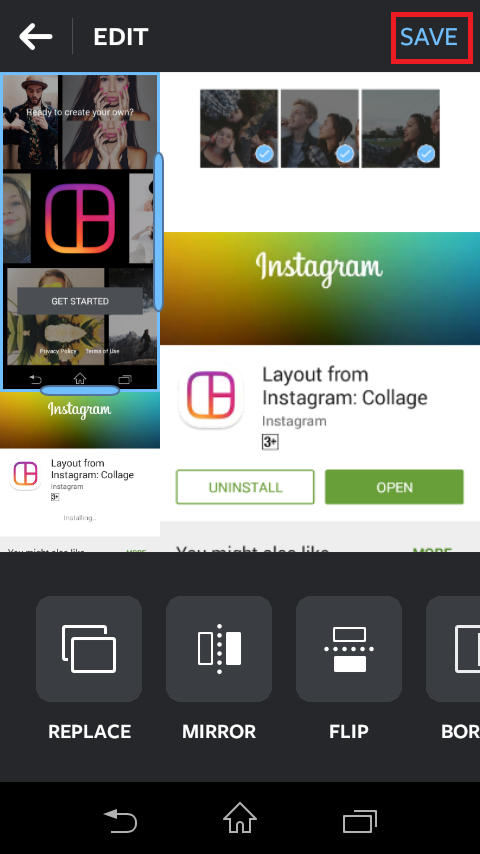
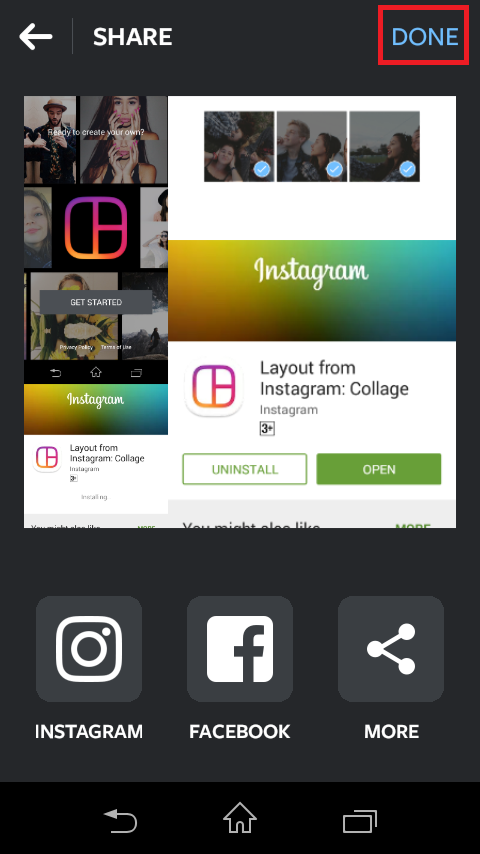
This will save your collage, and now as the final step, tap on done and you can now share it on your different social media platforms like Instagram, Facebook, and others.
Just like you add filters to your pictures on Instagram, you can do the same with your collage also.
So, this is how to make a collage on Instagram.
Just in case, if you want some of your pictures to have a different Instagram filter then you are advised to edit them separately and save it. So, you can use those pictures for your collage.
Alternatively, you can make a collage of your pictures using some third party applications and then share it with your Instagram followers. For your convenience, we will name a few such applications so that you can refer to them, just in case if you want to try something new.
Other than this, you can even create an awesome collage using photoshop, but that’s like going the hard way.
Here is the list of some free online collage maker that will do the needful for you:
1: www.fotojet.com
2: www.photocollage.com
3: www.photovisi.com
These online applications are incredibly easy to use and help you in creating beautiful collages quickly.
So, this was all about How to make a collage on Instagram? Do we hope that this might have helped you in your quest of how to create a photo collage on Instagram?
If you liked this article, then do let us know through the comments section. We would love to hear from you. Also, share this article amongst your peers.
Thank you for crossing by and giving it a read.
Stay tuned and keep visiting for more.
