Teachable and Udemy are the two most popular options for creating and selling courses online. In this article, I have highlighted eleven points that you should consider before choosing a course on any platform to organize your online courses. I have compared Teachable Vs Udemy because I used both platforms. This article covers all the necessary details you required to choose an appropriate platform.
Get Teachable Vs Udemy 2025: Detailed Comparison (With Pros & Cons)
[biversus]
There are 11 factors which I have covered in this comparison article which is:
- Ease of getting new students
- Course pricing restrictions
- Cost Covered
- Marketing & Retargeting
- Payment Processing & Payouts
- Integrations
- Technical Requirements
- Pricing plans, memberships & pre-sales
- User Difficulty
- Drip Integration (releasing content over time).
- Instructor Training Coverage
1. Ease of getting New Students
To win new students for your courses (Without marketing), Udemy is clearly the big winner.
Today, Udemy has registered more than 9 million students on its platform. This is a very active online learning community, and you can make most out of the course revenue in this platform through organic traffic without any kind of marketing. In other words, you did not have to do marketing or advertising to get new students for Udemy.
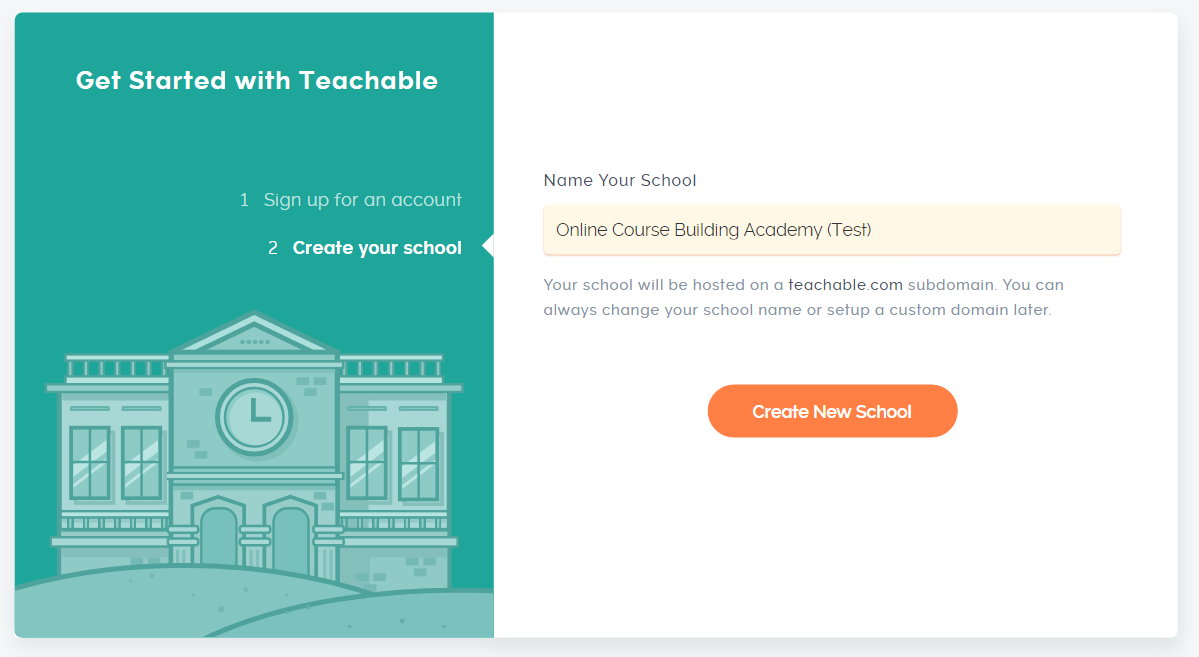
Teachable is an online course platform that lets you create and sell your courses. You can download the content of your course and are responsible for processing sales and refunds (which is great). However, they do not have an integrated user base or an accessible student community like Udemy.
- Udemy will promote his courses via e-mail and through field promotions to his large student community.
- Teachable does not promote your courses for you.
If you want to use Teachable, you need to do your own marketing to get students through the door. If you do not know where to start selling your course, you should take a look at this warranty service that Teachable now offers.
If you are just starting out, this training will be very useful. I worked on his “Profitable Professor” class and it was very useful when I was trying to figure out the course structure.
https://www.youtube.com/watch?v=jnovz-qihrU
If marketing is not your business, Udemy could be a better option for you. If you already have an audience or social networks or are willing to run your own marketing (which I strongly recommend), Teachable may be the best option.
2. Pricing Restrictions
When you create your first course on Udemy, you could sell your courses between 9 and 300 US dollars. I agree with this price range as more than 80% of courses are shorter and cheaper. On January 2019, Udemy announced that there would be a binding price cap across all the courses. The new range is between $ 9 and $ 300. A few months later they change their pricing structure again. Currently, all Udemy courses must be between $ 9 and $ 300.
There are many reasons why it is good for Udemy. They had a big problem with the confusion of prices and discounts in the past. But the limitations in pricing limits the revenue for an entrepreneur.
Teachable has NO price limits for the courses. You can give your courses your own price tag and design according to your business likings.
3. Cost Covered
Udemy is free and you can download and sell your courses for free on the platform. Udemy makes money by sharing the income with the instructors when a student buys their courses. Currently, this income distribution is as follows:
- 50% for the teacher when a student organizes a course organically via Udemy.
- 97% for the instructor when a student buys through the coupon code of an instructor or a self-promotion link.
- 25% for the instructor if the purchase is made through a partner link (a third party applying for the course).
- 25% for the instructor will be sold through Udemy’s advertising program.
If you want Udemy to promote your course for you, you will only receive 25% to 50% of the course price.
Teachable has several pricing options. If you want, you can use the platform for free (just click for the free Teachable).
However, you can choose from several price levels that give you access to features and tools.
Here are the current monthly pricing plans for Teachable:

- Free package: 1 USD + 10% per transaction + Direct debit by credit card (0.31 USD + 2.9% per transaction)
- Basic package: $ 29 / month: 8% per transaction + direct debit by credit card ($ 30 + 2.9% per transaction)
- Professional Plan: $ 79 / month: 5% per transaction + credit card tax ($ 0.30 + 2.9% per transaction)
- Business Plan: – $ 399 / month: 0% per transaction + credit card tax ($ 0.30 + 2.9% per transaction)
If you decide to buy an annual plan, you will receive a discount. For example, if you prepay 12 months before the baseline, the cost will be reduced to $ 33.25 per month. The price of the professional plan is lowered to $83.25 per month, resulting in a saving of $ 189 per year.
There are other functions associated with each plan, but I wanted to give you a clear idea of the price differences between the two platforms.
4. Marketing & Retargeting
While creating courses on Udemy, keep in mind that your students are NOT your students. They are Udemy students and there are strict rules on communicating with them.
Udemy does not grant you access to your students’ e-mail addresses. The number of messages you can send each month through the Udemy platform is limited. They are supposed to hold Udemy’s students in Udemy.
Teachable really help you in this case, they develop your student base. When a student signs up for one of his classes, he keeps his name and e-mail address for you. Everything is stored on the platform and you can export the information at any time. Teachable can also be integrated with dozens of email providers such as ConvertKit, Drip or Aweber to simplify the process of storing and organizing student contact information.
5. Payment Processing & Payouts
When you sign up for the Teachable Business Plan, you can set up direct payments through PayPal or Stripe. This means you can instantly access the product of your quote without paying any additional transaction fees.
If you are enrolled in the Teachable Free or Basic Plan, all payments will be made through the Teachable payment and shipping system. Teachable keeps its money for 30 days (to cover a refund request) and pays once a month. There is also a transaction fee of 1 USD + 10% for rates sold with the free rate and a fixed transaction fee of 5% for rates sold with the base package.
6. Integrations
In Udemy, you can insert a tracking code for Google Analytics and Google Adwords. It’s great as you calculate conversion rates, see how many people have visited the home page of your course, or accumulate the success of a Google Adwords campaign you’re running for your class. However, this is the extent of integration that Udemy allows.
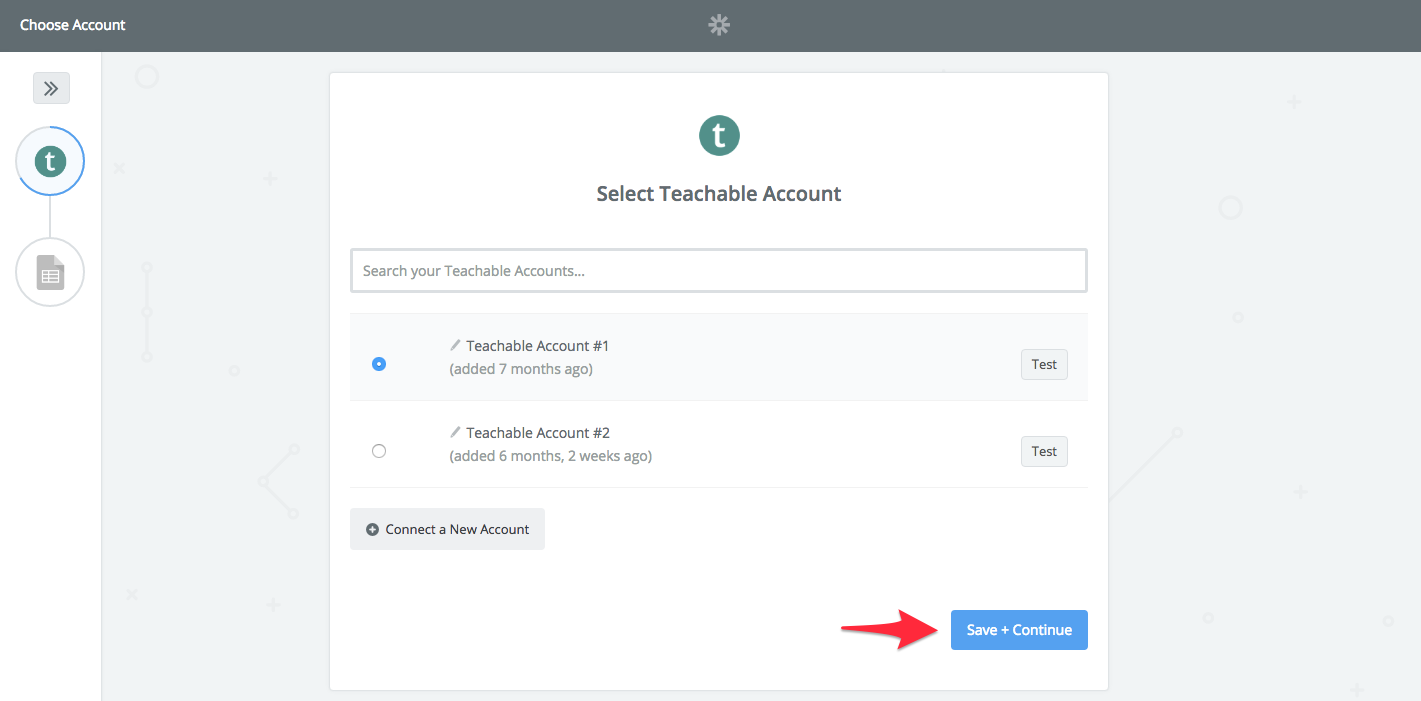
In contrast, teachable offers many integration options. Need to add your Facebook pixel to the landing page of your class? There is no big deal with Teachable. If you want to automatically import your students into your contact management system: you can configure it in Teachable. You can connect dozens of third-party applications with Zapier? The possibilities are almost unlimited with Teachable
7. Technical Requirements
Udemy has many technical requirements for creating the lessons. To be fair, many of these requirements are designed to ensure that users do not download any waste on the website. Here is your price quality checklist.
I have found that this checklist is useful for planning and structuring the first course. A warning for creators of new courses: Make sure that the export configuration of your video is adapted to Udemy’s requirements. Otherwise, the course will be sent to you for correction requirements.
Teachable has no approval process for the courses. You can use a combination of video, audio, proofs, images and text documents (PDF, Word, Excel) to create your course according to your wishes.
8. Pricing plans, memberships & pre-sales
One of Teachable’s outstanding features is the ability to pre-sell courses and to offer different price plans. With Pre-Sales, you can quickly review and change course concepts as needed to make sure you’re creating something that your students really want to buy. If you wish to offer premium courses, being able to offer a training plan will allow you to enroll more students who cannot afford the full course price in advance.

A third option that Teachable allows is monthly subscriptions. This gives you the opportunity to turn Teachable into a full-fledged site to receive a recurring monthly income that allows students to enroll in their courses.
Udemy does not offer any of these such features but in Udemy:
Anyone can become a Udemy teacher. But to be successful, we need to create content that is way above the others so people can join in and pay the price as we desire. Udemy can be a platform for learning videos. The great tutors, however, improve their content with additional material such as PDF files, games, tests, and even external resources.
Corporate skills are the most popular topics people sign up for an account for almost 25% of all content. Topics covered include business brands, entrepreneurship, freelance guides or business systems. However, you will also find these skills to become an Analyst or Data Specialist.

One of my favorites is personal development, although the term is somewhat misleading. Commercial competence can go in the same direction as luck or creativity. It’s just a question of perspective. Keep an eye on the skills that can help you learn how to effectively learn, increase productivity, improve memory, create career opportunities or improve personal finances.
9. User Difficulty
In both Udemy and Teachable, you are not required to possess advanced technical skills.
Udemy is intuitive enough to use. They have full-fledged steps for creating online courses such as “filled in the gaps here” and “uploaded your video here” and you’re ready to go. You also have a lot of documents which help you get out from hitches, and a very useful Facebook group called Udemy Studio, where you can ask questions, get video feedback and chat with other Udemy trainers.
It’s easy to get started with Teachable, you can quickly learn about the basic features, especially with the free webinars and the summits they offer.
Here are some of the learning webinars I recommend, whether you use the platform or not:
- 7 steps to start your own profitable online course
- Quick Start Webinar (explains how to set up your school in minutes).
Teachable is also handling an amazing Facebook community called “The Teachable Tribe” which is a great resource to ask questions, get help, and connect with other Teachable Instructors.
10. Drip Integration (releasing content over time).
Teachable supports automated drip content. Drop-in content allows you to start lessons for your students for a period of time instead of accessing the entire course at once. Here are some reasons why you want to stream your content:
- You would like to organize a limited-time course with weekly lessons and support for a certain period, or
- You want to pre-sell your course to confirm your idea. By dribbling content, you can create lessons over time instead of completing your course before you open the class.
- You want to run a free, time-limited challenge to make a buzz for your next class.
While Udemy does not support Drip content.
11. Training and guidance support
Teachable has a keen interest in the success of faculty members who use their services. They’ve recently launched “Teachable U,” which offers courses and resources that are useful to developers who may not have all the skills and knowledge to create and sell their courses.
They also offer weekly training seminars, educational summits, and free virtual workshops.
How You Can Create A Course With Teachable
Before creating any course with teachable you need to create a school first. The first thing you’ll need to have before you can start your course is to sign up for an account and create a school. It’s totally free, you just need to have a valid email address.
Make A Plan For Your School
There are four school plans: free, simple, professional and professional. Each plan has its own characteristics and support levels. When you first start school, you are in the free plan by default. If you switch to a paid plan, your monthly or yearly subscription fees will be deducted from your credit/debit card. For more information about package deals and course prices, see our comparison guide.
You can update or minimize your plan at any time. Teachable also offers a 30-day refund policy for all paid plans so that you can request a refund and cancel your paid plan within that time.
Teachable does not offer multi-school plans. For example, if you want to have two schools in the baseline, you will need to buy two baseline subscriptions, one for each school.
Set Up A Domain Of Your School
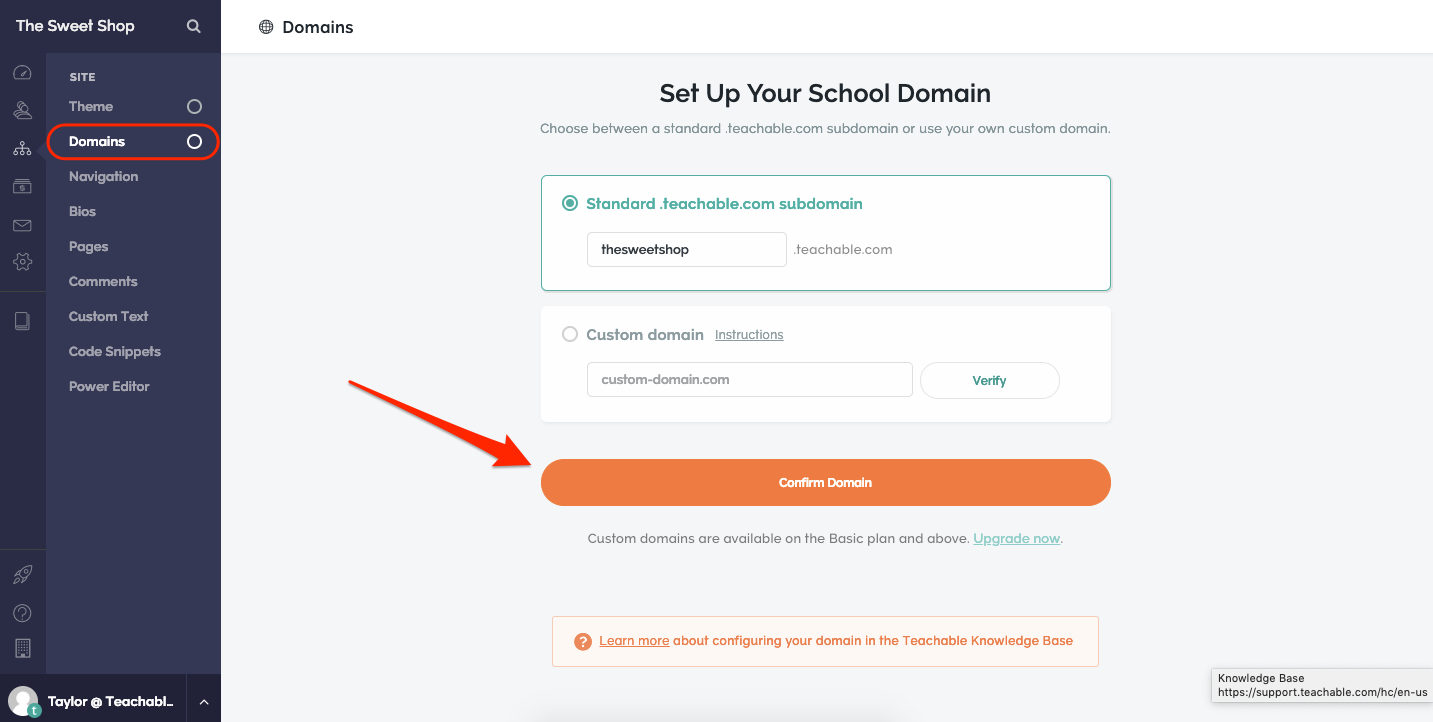
We offer free lesson subdomains for all schools, but if you are in the baseline or higher, you can join a custom domain or subdomain. For more information about domains, see Getting started with domains guide.domains-confirm-new.png
Set Up Payment Gateways
When you set up payment gateways for your school, you can start accepting student payments and receiving payments for course sales. You have three payment gateway options for your facility: tuition, monthly payment gateway, and custom payment gateways. For more information on payment gateways, see our Start Payments Guide.
Personalize Your School Website
Change the look of your school by changing the theme and navigation of your school. To make advanced customizations to your school’s website, you can also use custom code snippets and CSS, custom text, e-mail template editor (basic and top plan) and Power Editor (Plan) professionally and later).
Create Your First Class
You can create an unlimited number of courses in your school. After you’ve created a course, you can add sections, lectures, and content. You can also set a schedule for the delayed broadcast course content and customize the sales page, the payment page, and the thank you page for your course.
After completing the course content and pages, you can publish your course and open the registry by adding pricing options.
Start Your School
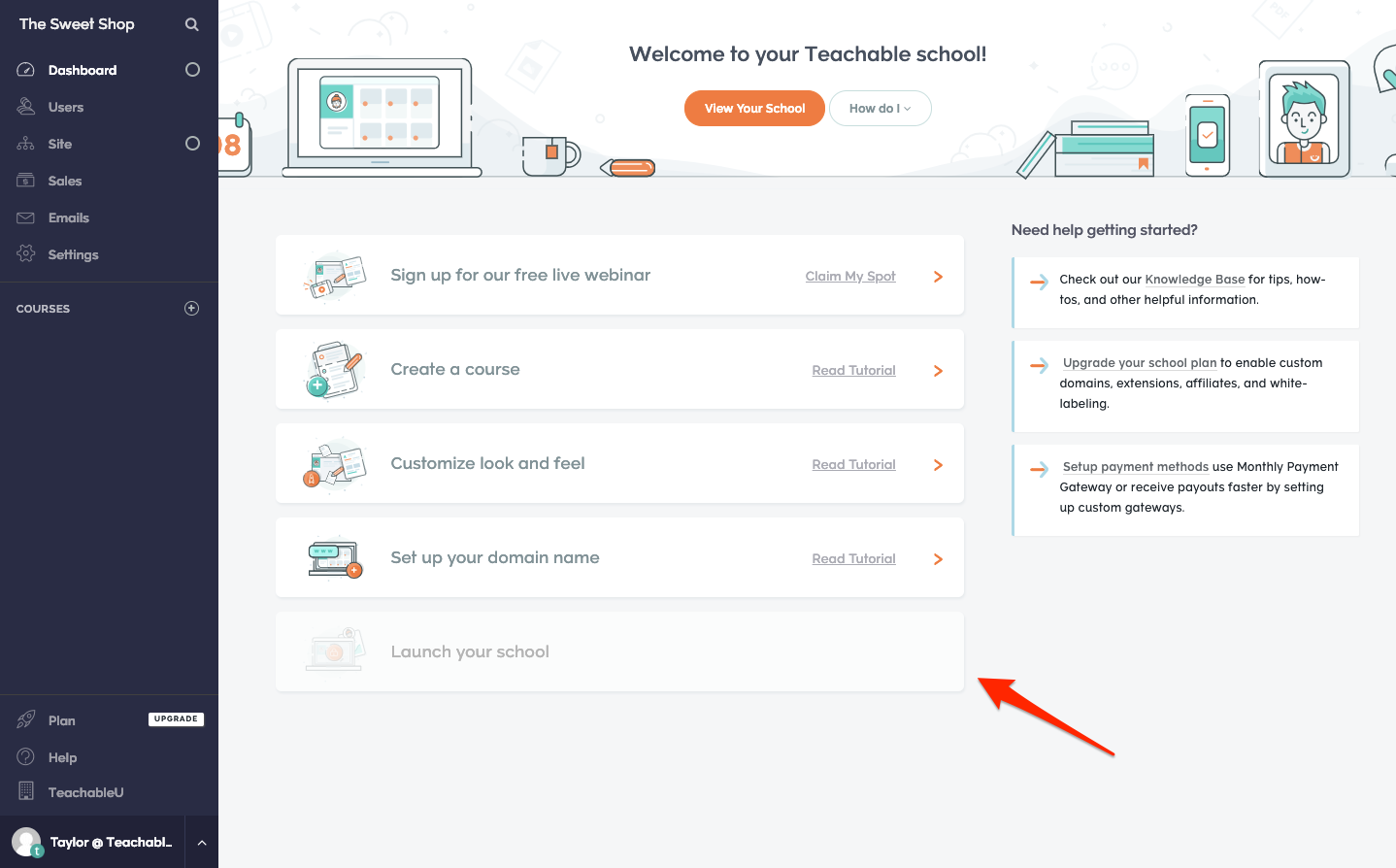
If you are ready to put your school online and sell your classes worldwide, you can start your school. When you start school for the first time, you have the opportunity to join your school board. You can start your school via the control panel or in the configuration of your school. Onboarding launch-School.png
Market Your Course
Education is not a market and therefore does not promote it. If you’re looking for marketing help, we encourage you to visit the teachable blog, which is a great source for everything from creating content to marketing, every time you create your course.
After you have created your school, you will be asked to create your first class. But you do not have to do it right away. You can always come back later to create your first class or add additional classes.
To Create A Class In Your School:
In the Administration area of the Teachable Administration Bar, click the Course tab. You can also tap the plus icon next to Lesson, go to step 3, and click New Class.
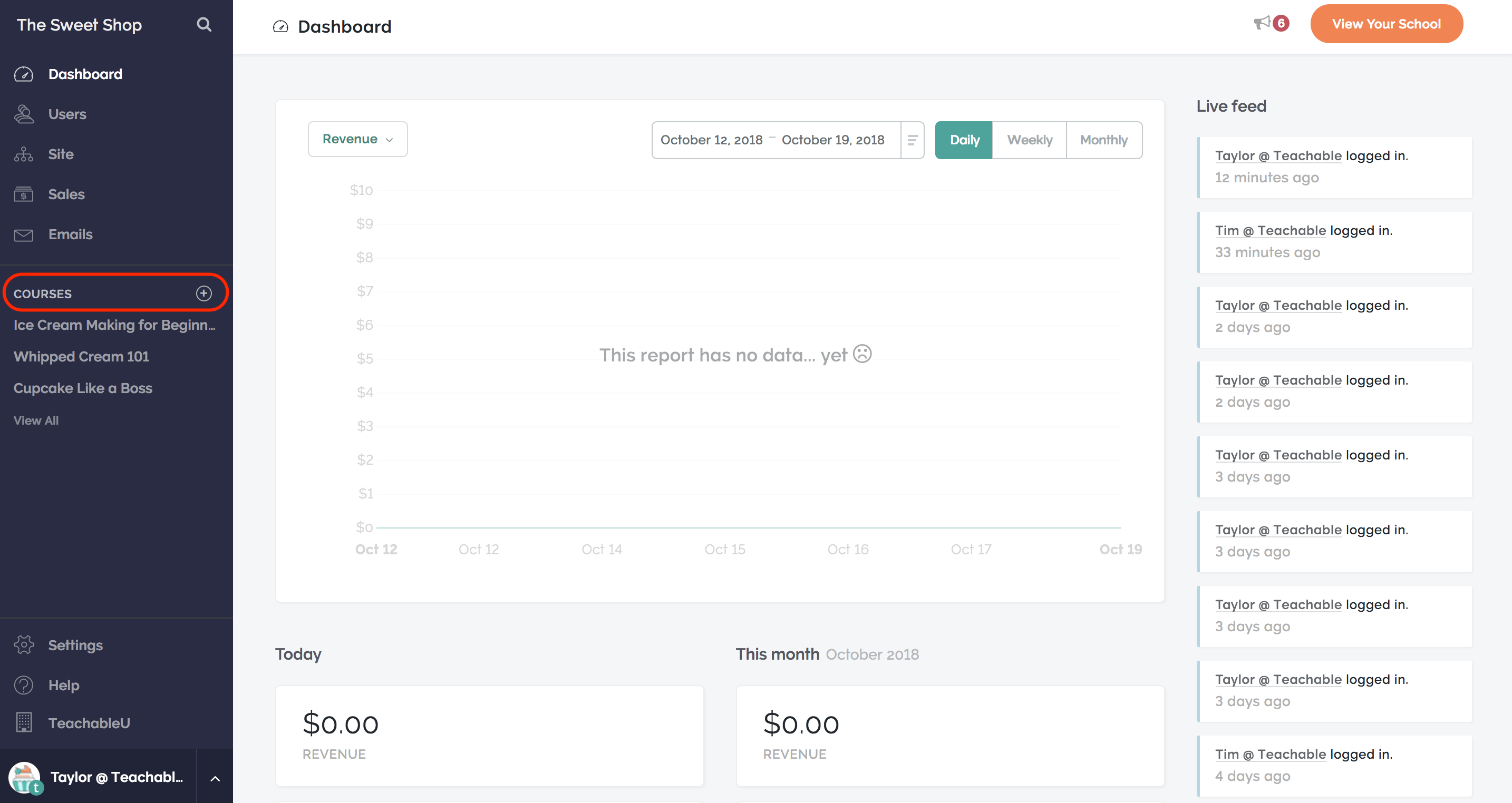
This takes you to the new section of the course, where you can enter the course details, including the course title and the subtitle. You can also select a course author from the Select Author drop-down menu.
After entering the course information, click Create Course.
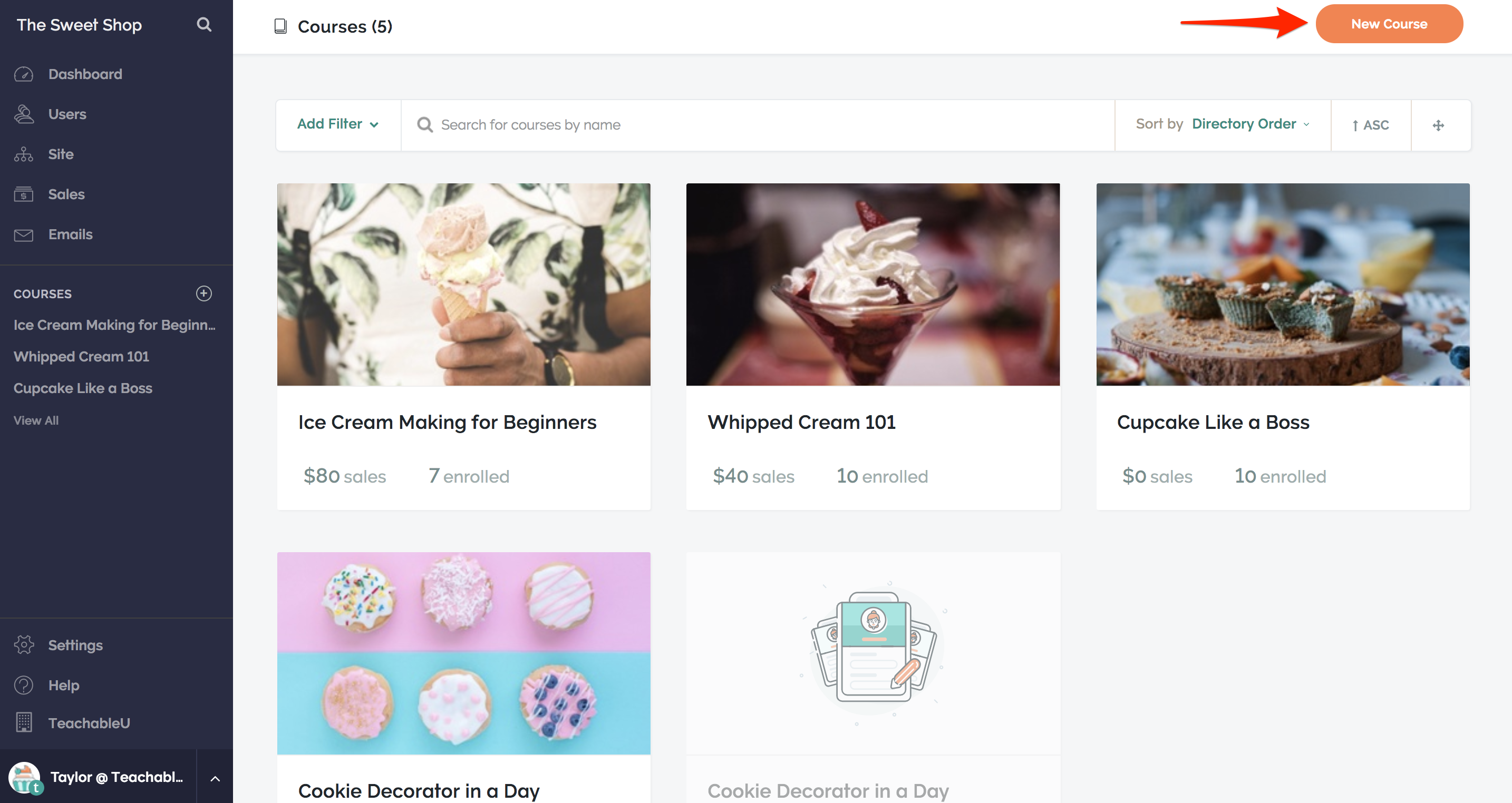
Fill Up The Course Details
In the Detailed Information section of your course page, you can change the information displayed in your school, such as the sales page of your course. Here you can change the following information:
Give Your Course A Title: The title of your course as it appears in your school.
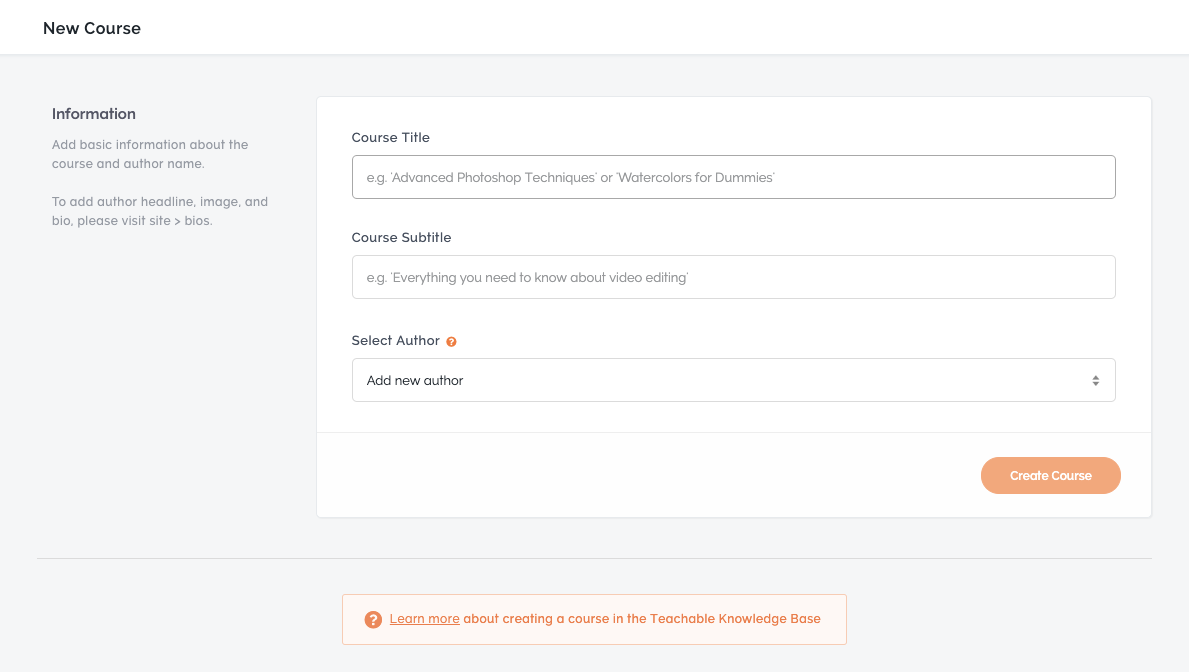
Bio – the biography of the author for the course. You can select a biography of the author from the drop-down menu after adding authors to your school. The biography is displayed on the sales page of the course in the block “Author”. You can also click the New Biography button to set a new author biography for the course.
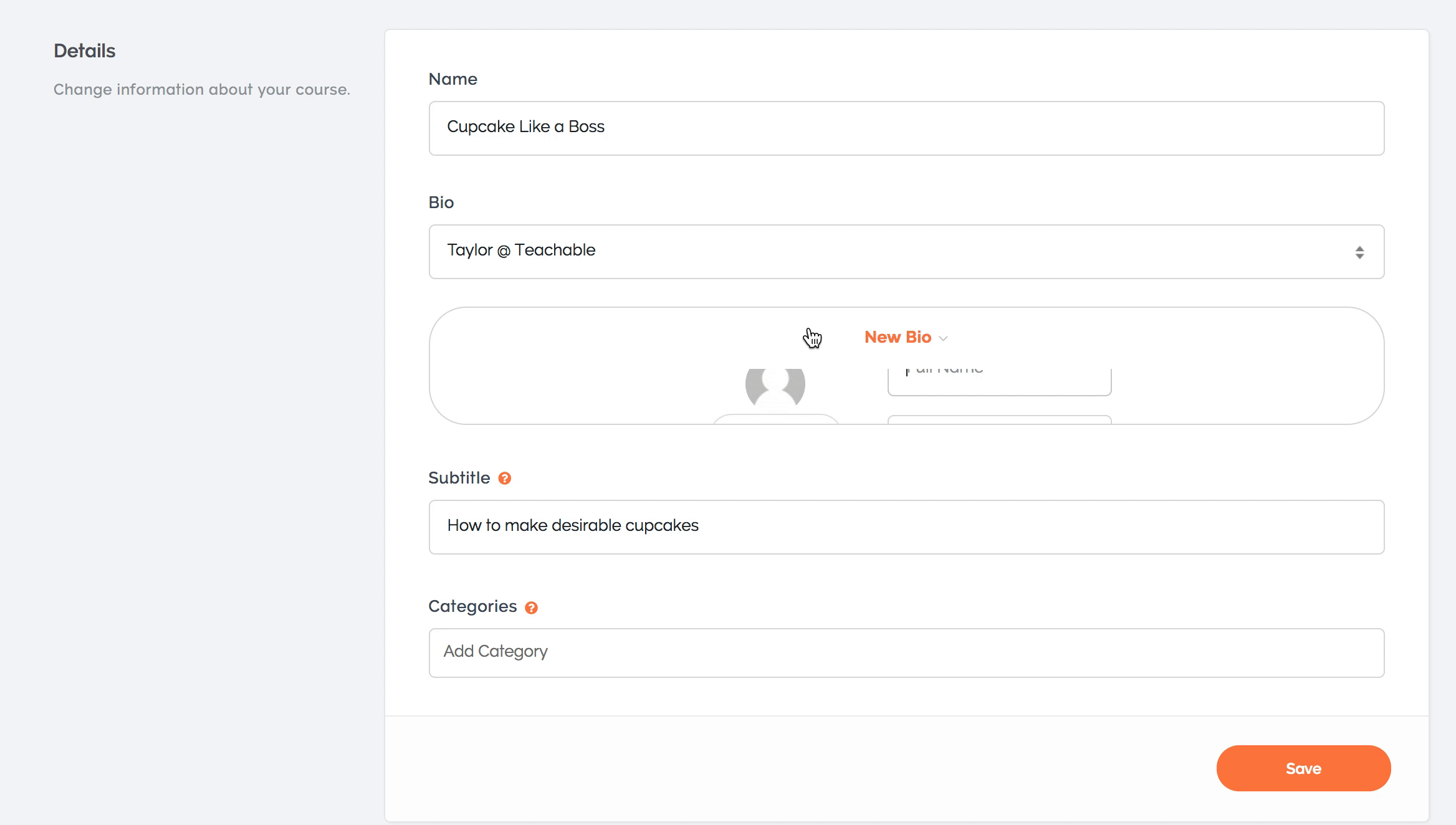
Subtitles: A subtitle displayed below the course name on the course sales page in the course header block. You can add additional information to the course content.
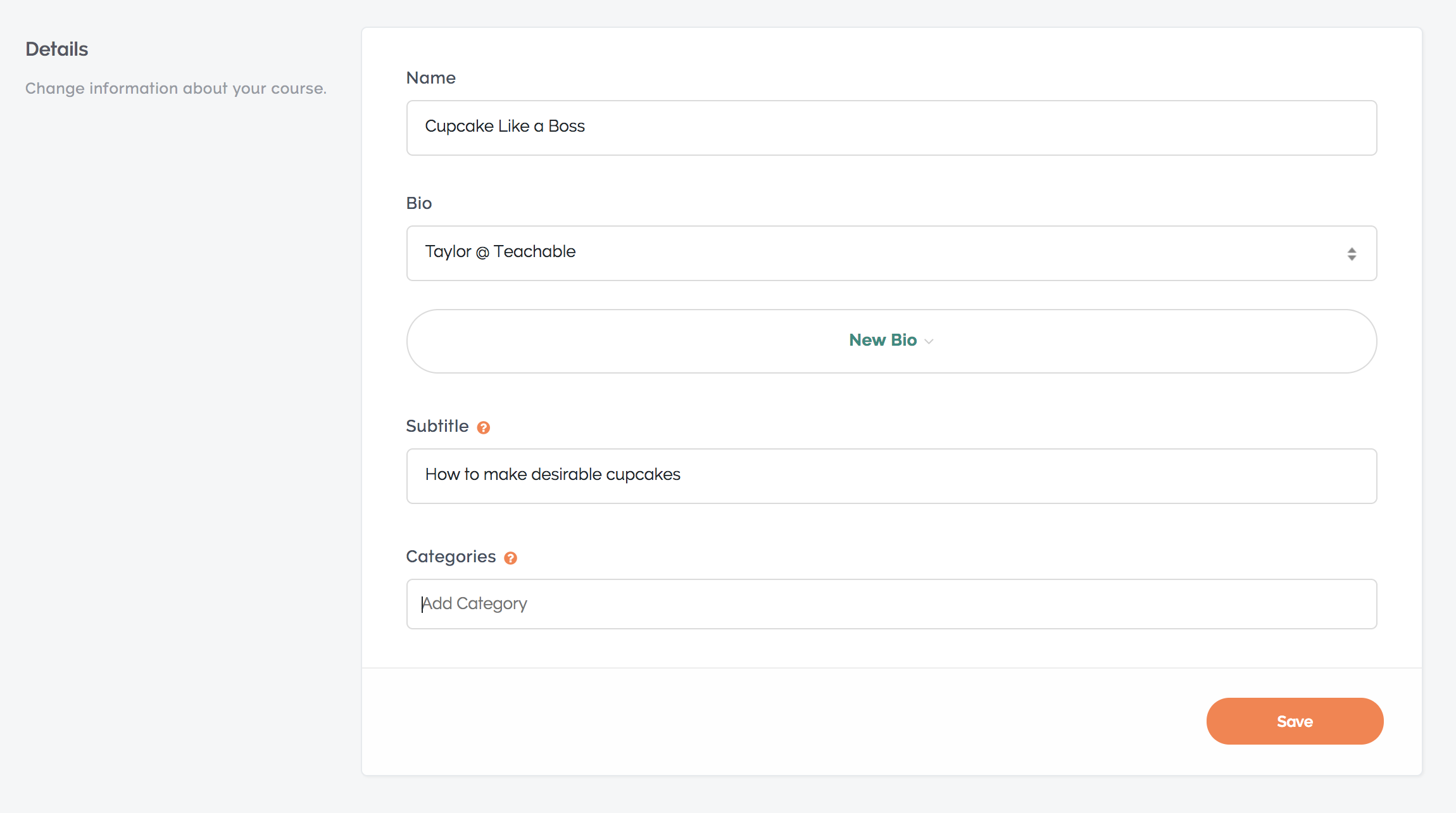
Categories: Categories make it easier for students to find the type of course that they are looking for in their school.
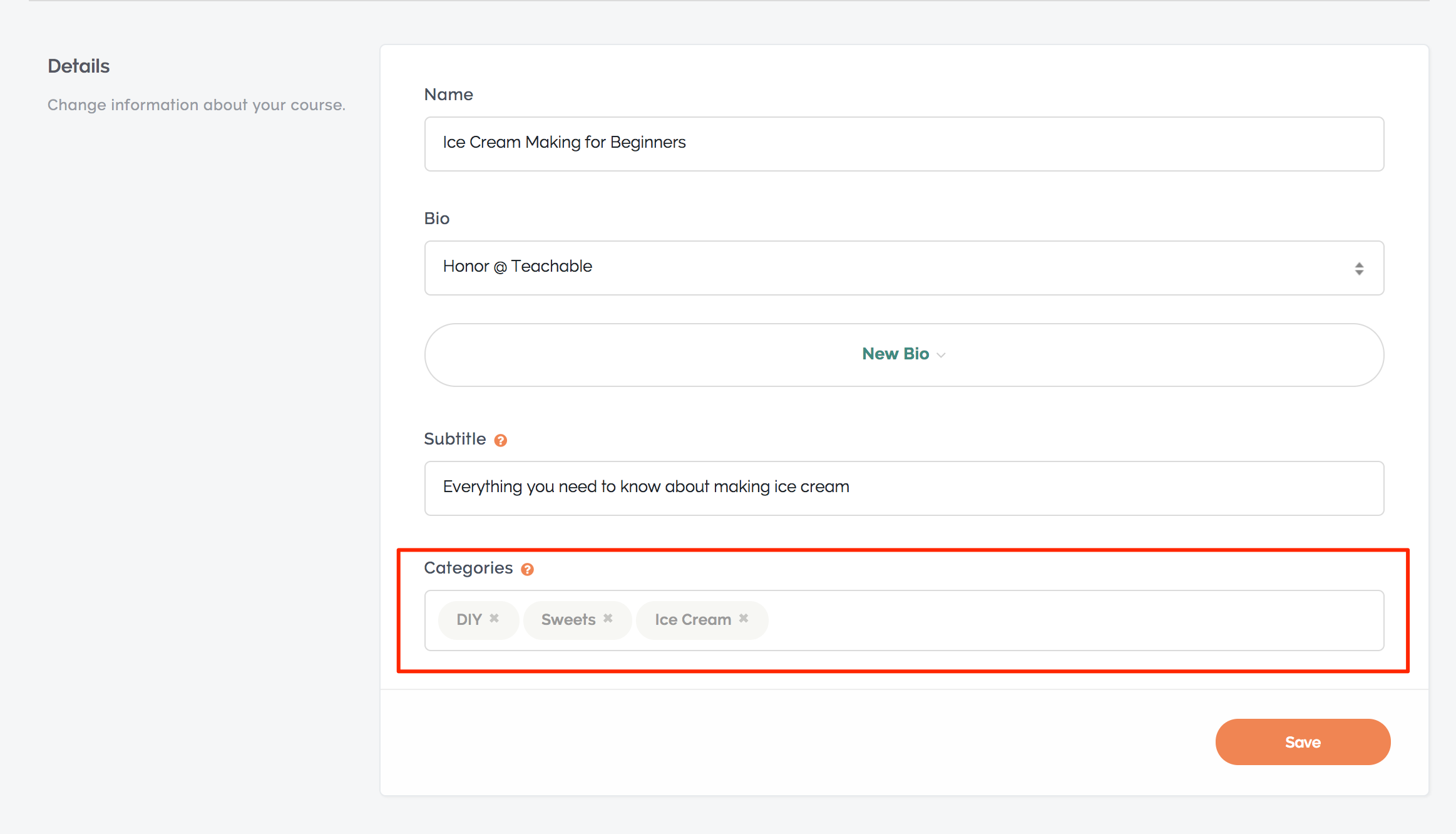
Positioning In Search Engines (SEO)
In SEO, you can simplify the sales page of your search engine course by changing the course details. You can change the following:
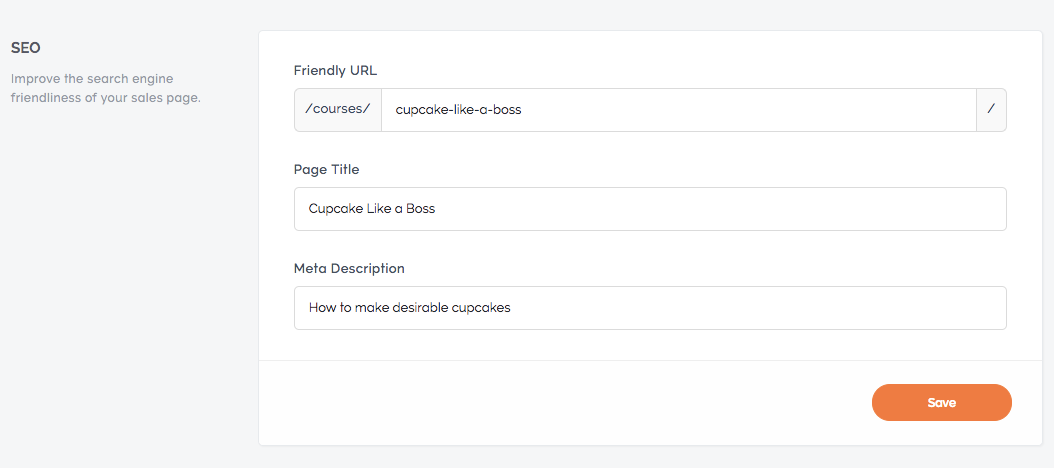
Friendly URL: One of the most basic search engine optimization techniques is to use a friendly URL for SEO. A user-friendly URL is an easy-to-read web address that contains words that describe the content of the web page.
Page Title: The title displayed in the results of the search engine.
Meta description: This short sentence summarizes the content of a website. Think of this as a selling point for your school. Ideally, a meta-description should not be longer than 160 characters.
Logo And Branding
In the Brand box, set up a custom thumbnail logo and/or promotional video. In the same way, you can configure different images for use in the iOS application (other dimensions are recommended):
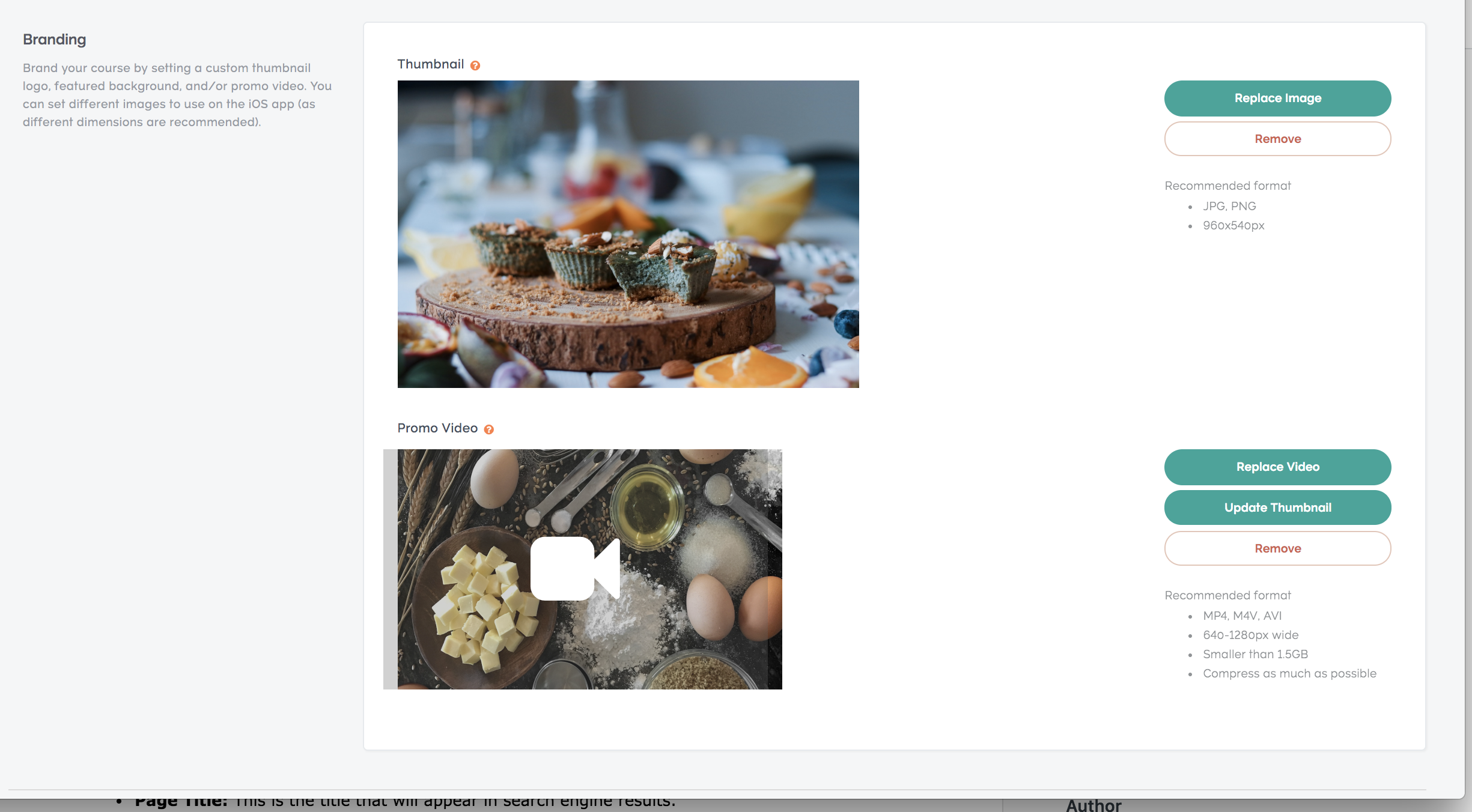
Miniature: a small image that represents his career in your school. It will appear to your students in the box of the course program and in the course directory of your school. We recommend using a 960x540px JPG or PNG thumbnail file.
Promotional Video: A short promotional video that appears in the Course Hero header block on the sales page of your class. It is recommended to use a video with a resolution of 1280 x 640 pixels (MP4, M4V or AVI) with a maximum of 1.5 GB. In general, we also recommend compressing your videos as much as possible.
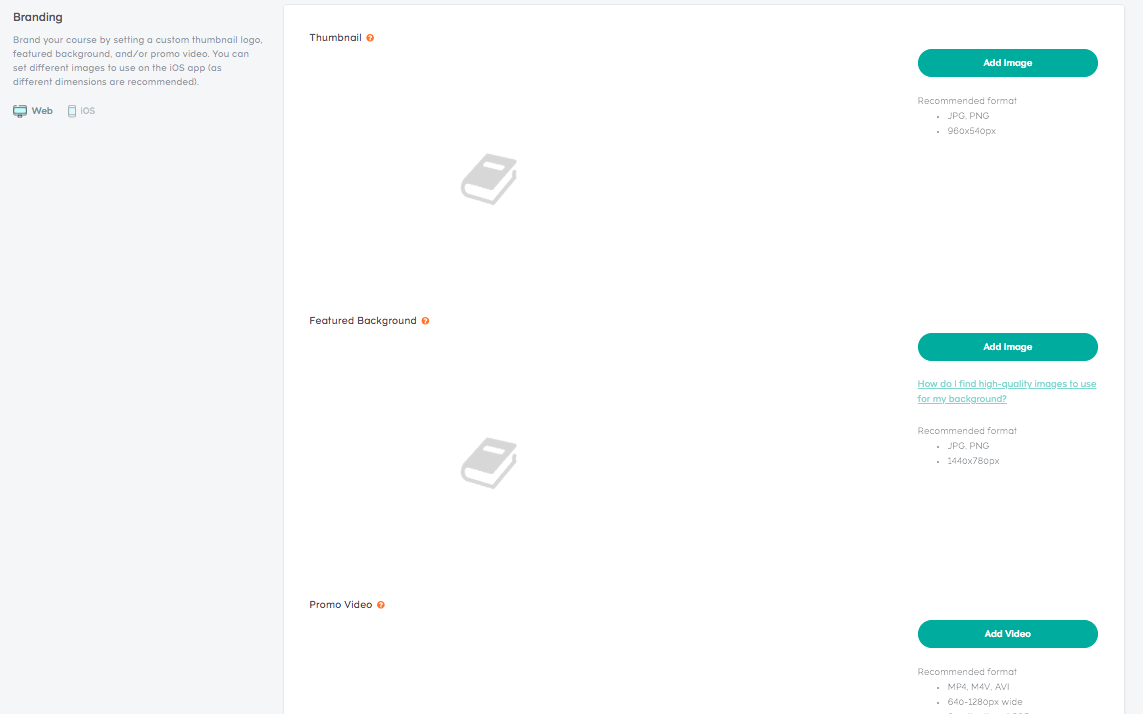
To set an image for use in the iOS app for thumbnails and wallpapers for your class, click the iOS icon. We recommend that the iOS application thumbnails be a 300×300 JPG or PNG file, while background images must be a 1080x607px JPG or PNG file.
Standard Pages
Use the Publish Purchase Page drop-down menu to specify the page students will go to after they have purchased their course. For example, you want your students to follow a class plan rather than the thank you page for more seamless access to the class.
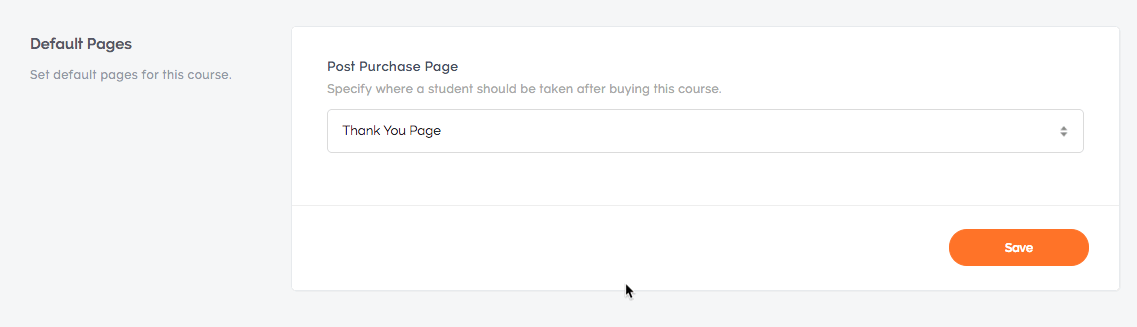
After the payment page, you can redirect your students to one of the following three options:
You Can Make A Thank You Page: After purchasing your course, students will be redirected to their thank you page.
The curriculum of the enrolled course: After purchasing the course, the students will be directed to the curriculum page of the course.
Create a Custom URL: After you complete your course, students will be redirected to the specified URL in Custom redirect URL field after purchase.
How To Delete A Course
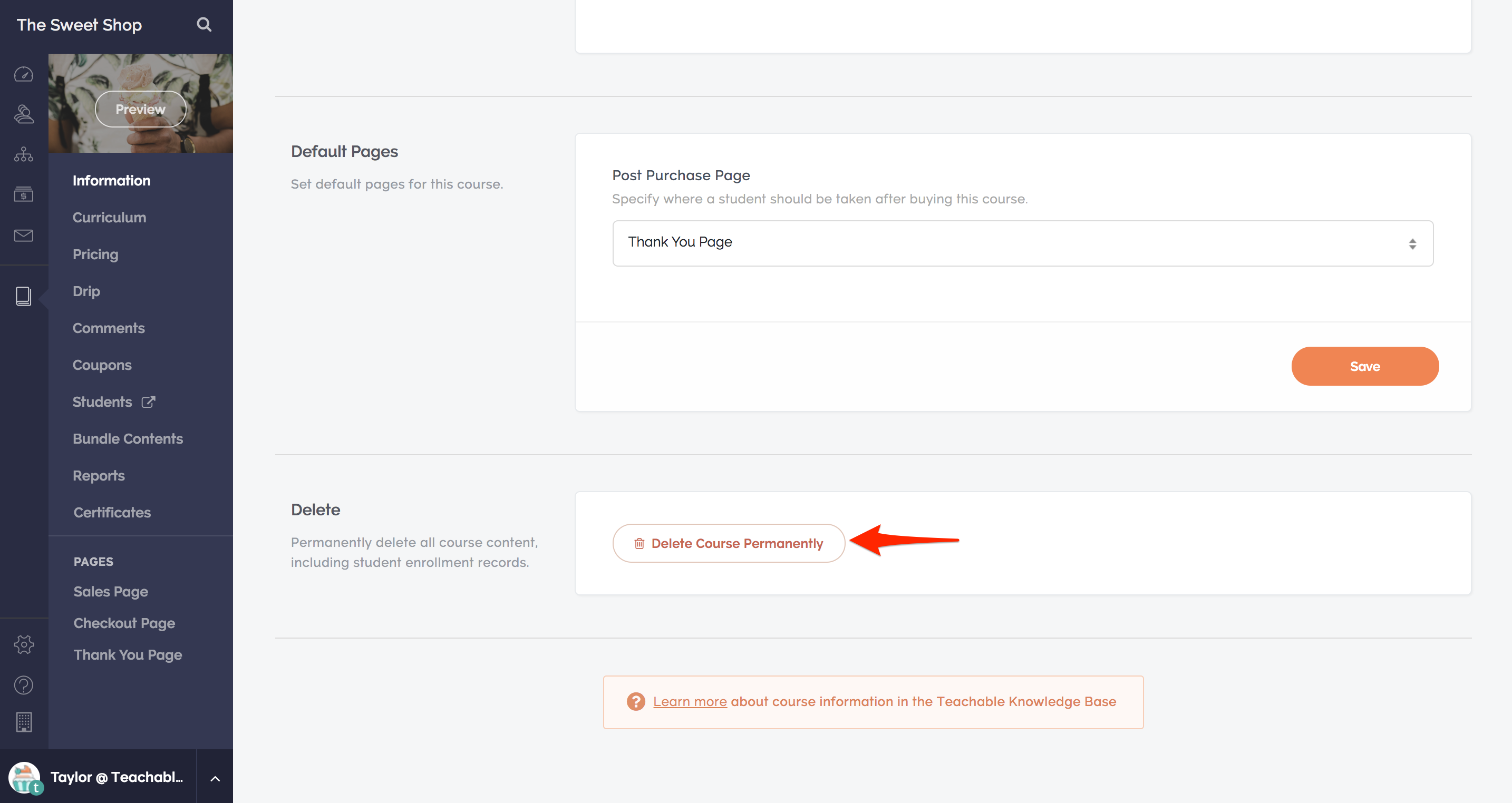
You can delete a course at any time by selecting it in the Administration sidebar and then clicking Delete in the top navigation bar. Then click Remove Duration.
Quick Links:
-
{Latest2025} Top 21 Best Typography WordPress Plugins to Improve Your Design
-
Gravity Forms Review [Month] 2025 With Discount Coupon 25% Off Hurry
Conclusion: Teachable Vs Udemy 2025: Detailed Comparison (With Pros & Cons)
So now that I’ve shared all the good and the bad points. You might be wondering which platform to choose, to be honest, both platforms have their up’s and downs. For me, I personally like Teachable the most since this platform the most freedom and advantages with fewer restrictions as compared to Udemy.
If you would like to get started creating your first online course Teachable is the best way to go. Comment down below your thoughts and opinions what you think of both the platforms.
