It’s been a while Google became a phenomenal internet giant. Every netizen makes use of at least one service of Google. I know the search engine comes at first in the list.
There is an amazingly useful feature integrated with the search engine and Google app that’s voice search. I have just started using it regularly for a couple of days. I found it’s worth it when I have to get a quick answer (like for the question ‘who was the 11th PM of India’).
But you may be a person who doesn’t like to use Google voice search. So today I am going to share a way using which you can turn off Google voice search.
See Also: How to Use Google Voice Commands
How to Turn Off Google Voice Search?
Sometimes, you may find this feature unwanted. I have seen some forum posts that said some guys are facing accidental Google Voice launch without even doing it. In such a scenario you have no options left other than to turn off the feature.
I broke down this tutorial into two parts. The first section deals with turning off voice search on Android app while the second one on Google Chrome desktop browser. To be frank, you have no options to turn off Google voice search.
What can be done is, turning off OK Google hot word.
Disable OK Google Hot Word on Android
To disable Google Voice search on Android without removing the Google app, it is recommended to turn off OK Google hot word. Read on further to know how to disable Google Voice.
Step 1: Grab your Android phone and open the Google app. You can find the app among another app. If you have the Google voice search option and can’t find the app, you should consult with an ophthalmologist ;).
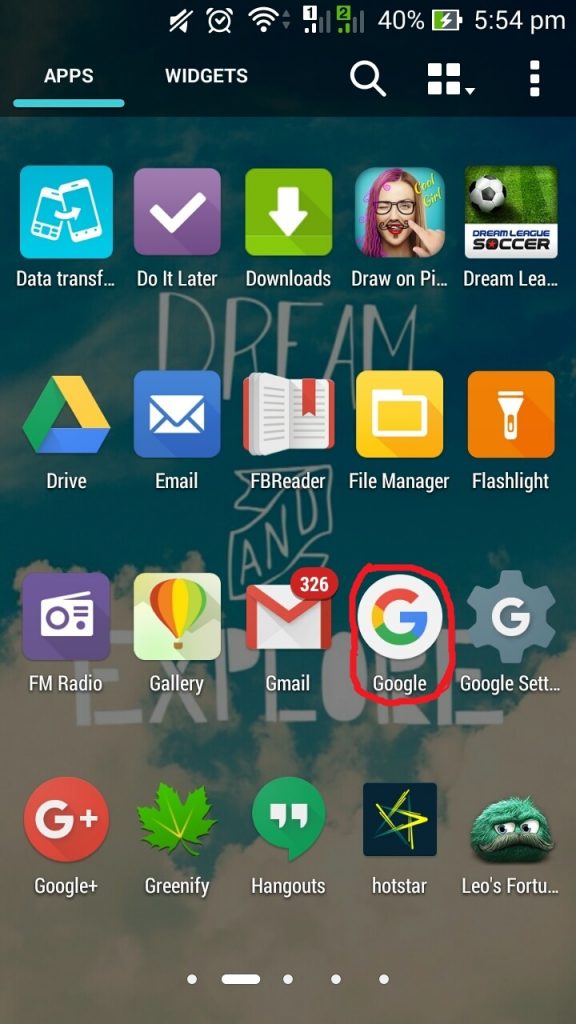
Step 2: You can see the app window like the image given below. Tap the three stripes button on the top left portion of the screen. You will get the Google menu.
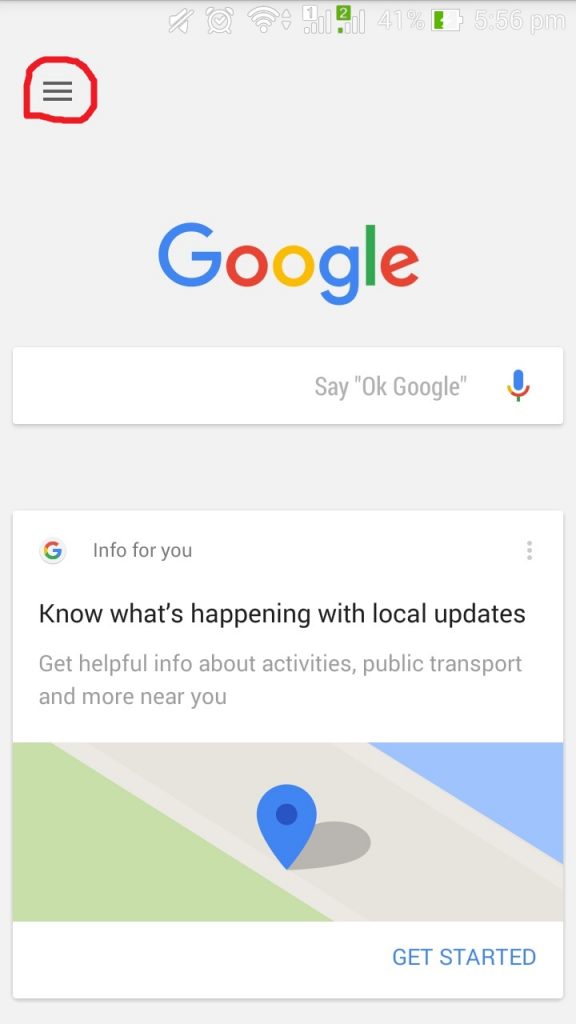
Select Settings from there.
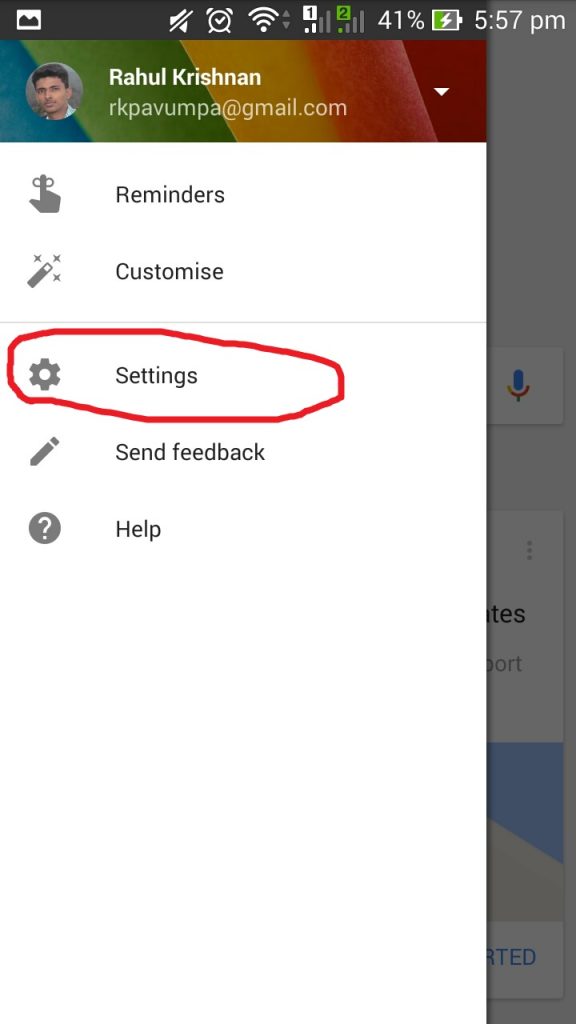
Step 3: At this stage, you will be provided with half a dozen of options. Touch on Voice from there. It is the menu we have to access to make a change in any of the Google voice search settings.
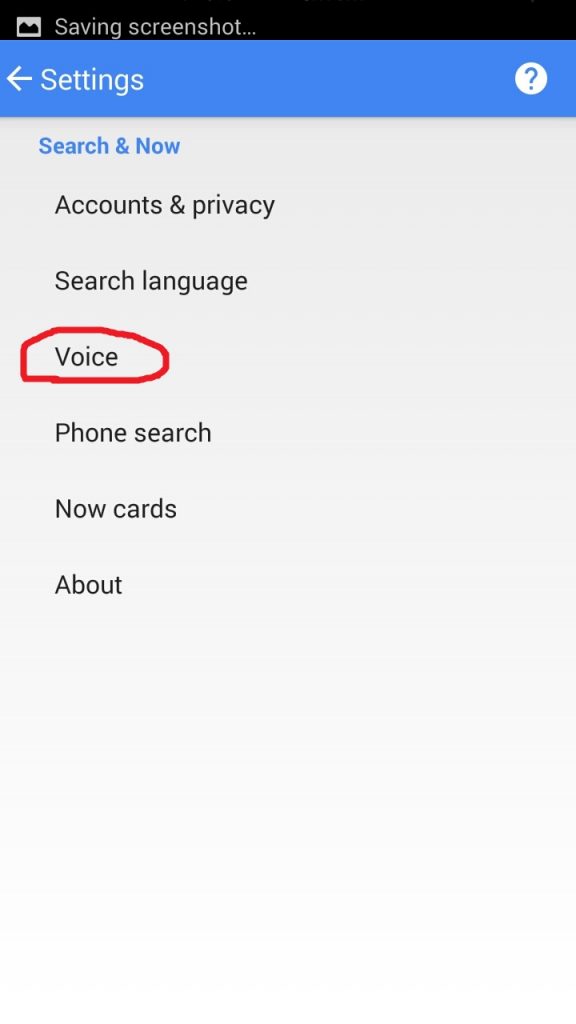
Step 4: There, you can see the second option that says “OK Google” detection. Tap on the same.
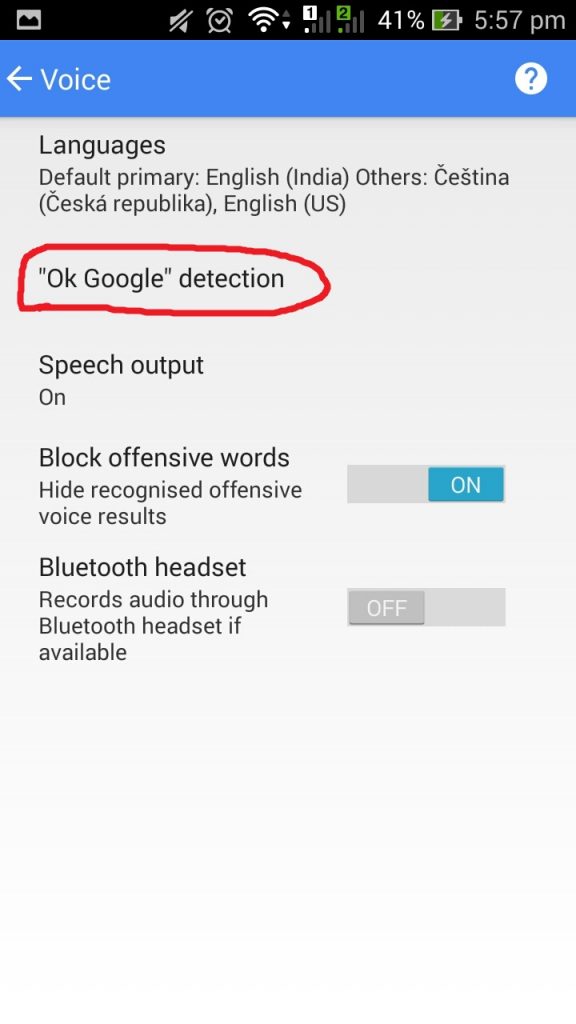
Step 5: Look at the first two options, From the Google app and From any screen. If you need the Voice search option only when the Google app is opened, you can turn the first option on. Or your preference is launching Google voice search on any screen with the hot word, choose the second one.
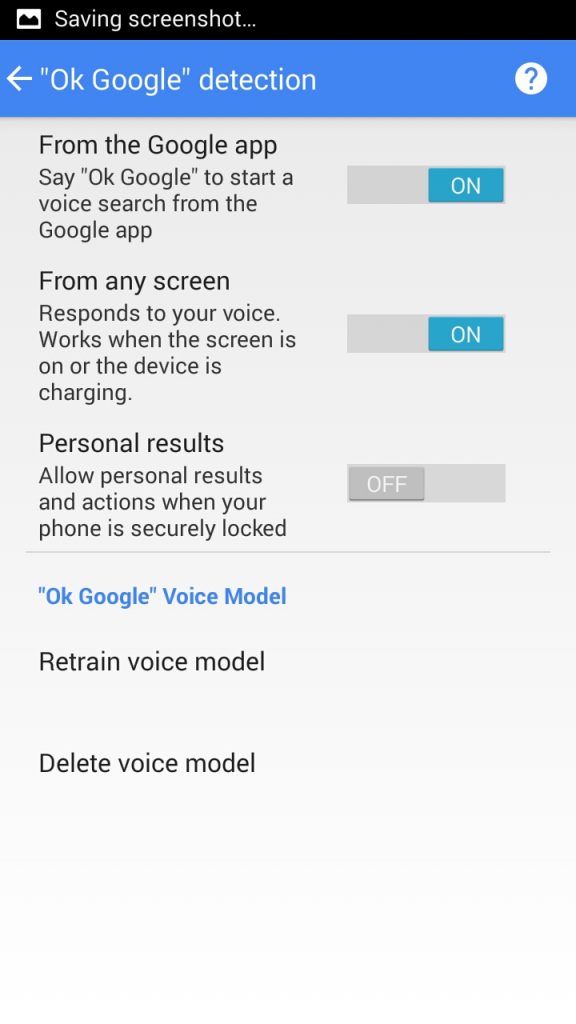
If you are in search of how to remove Google voice, you can turn off both the options.
Alternative way
Are you the one who never uses Google app? Then, you can bravely go on with this process. Here, what we are going to do is, disabling the Google app completely.
Proceed to the steps given below to understand how to disable Google voice search with the complete removal of the app.
See Also: How to Do a Google Reverse Image Search on Phone?
Step 1: Go to Settings on your Android phone. As you already know, this is the toolbox of an Android user to alter the visible configurations of the phone.
Step 2: Scroll down to bottom until you see the Apps menu. Then touch on the same to get a list of Applications.
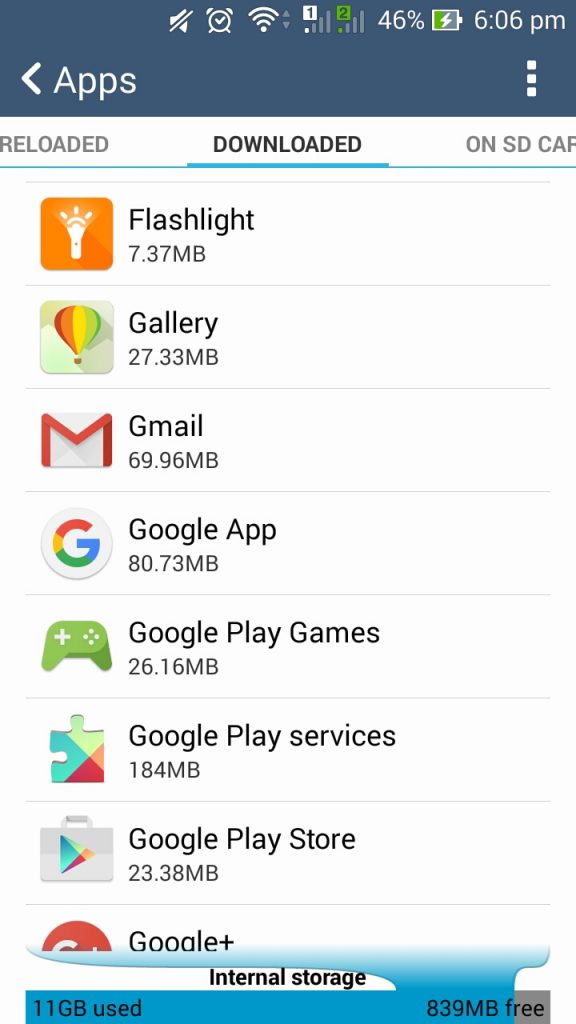
Step 3: Look for the one, which says Google App. On touching the same, you will get three options on top. Tap on the third one (Disable) to remove the app completely.
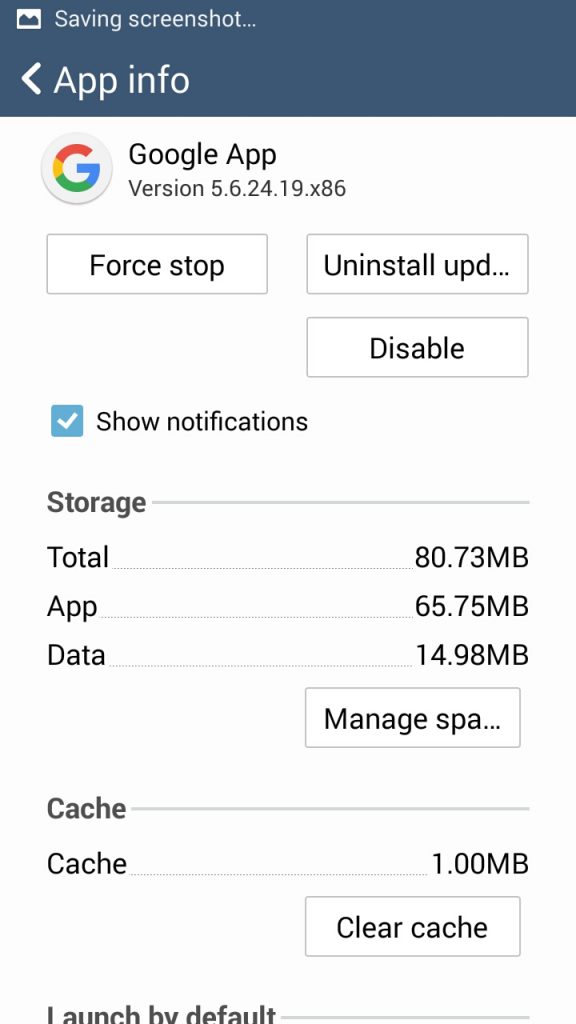
Step 4: You may be asked to confirm the selection by choosing OK. Do it and proceed with the process.
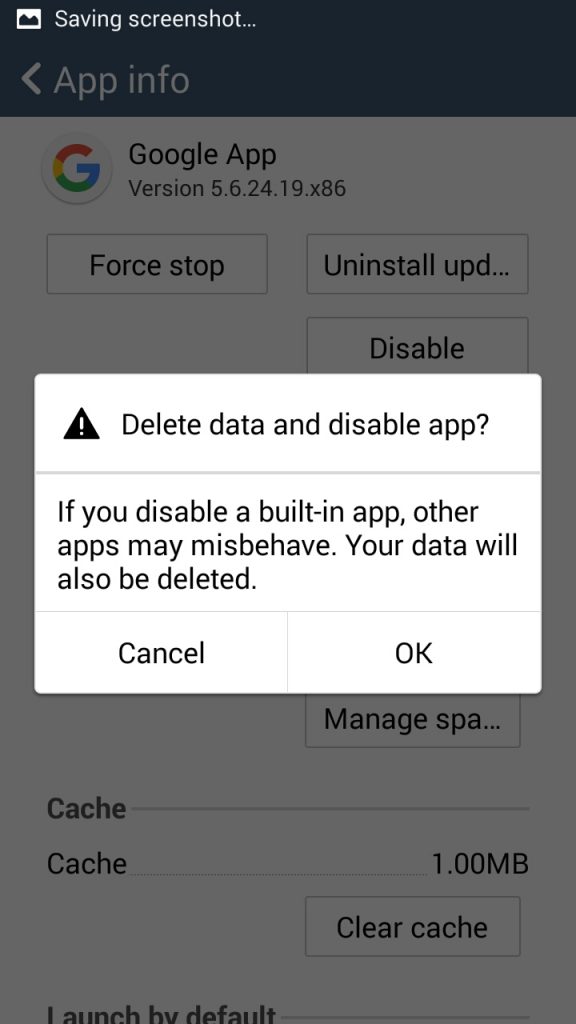
That’s all. You have successfully disabled Google app. So, the voice search ghost will never conquer your phone ever.
If you want to sustain the app, choose the first process I have explained and disable the OK Google hot word.
How to Disable OK Google Hot Word on Chrome Browser
See Also: How to Make a Google Doc?
If you face the voice search issues on Chrome browser, you can disable the feature. It is very annoying to see the voice search gets often opened while we browse seriously. But remember, Google voice search is an amazing feature that lets you search the web and find answers for your questions without using keyboard, mouse or the touch screen of your smartphone.
Follow the steps given below to know how you can turn off voice Google search.
Step 1: Open the Google Chrome browser on your computer or laptop. You can get the Chrome menu by clicking on the three stripes button on the top- right corner.
Step 2: A number of options will be displayed. But for every action that modifies Chrome settings, you have to access Settings from the Chrome menu.
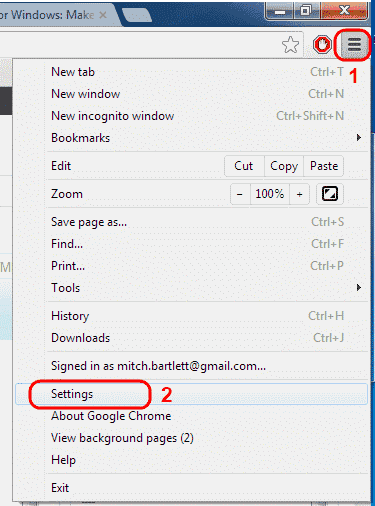
Step 3: You will see a screen like the image given below. Click Show Advanced Settings to get more options within the page.

Step 4: You can see a heading, Search under which a checkbox is displayed saying “Enable OK Google to Start Voice Search”. If this option is turned on, uncheck without any hesitation.
That’s all. You have turned off the OK Google hot word that often disturbs you by opening Google voice search. I think you got a clear idea about how to deactivate voice Google search.
Wrapping Up
I have come up with this post after seeing many queries on how to disable Google voice search on Google’s support page. Someone said that he took about a couple of hours to find the solution for accidental opening of voice search.
If you are a person, who is irritated with this unwanted opening of Google voice search, I hope this post can help you the best. Use the comment section down below in case you encounter with any problem or doubt regarding this article.
Share this post with your friends and make us reach more eyeballs.
That’s all for now. And, wait for the next post to reduce your headache by overcoming another haunting tech problem.

I have gone through the steps.
But I want to be able to use google to search. And maybe other things too. I just wanted to totally get rid of voice search. I cannot see a way to remove that.
I was coming up non-stop when I pressed stuff. The steps of disabling “Ok google” didn’t help at all.