Whenever you update your Windows, the Windows system never displays any successful activated notification or message. So, the confusion tends to creep in that How can I tell if Windows is activated successfully or not.
Activation lets you know that your Windows is genuine. Usually, when the Windows product key is pirated or is not genuine, the activation process will fail. Even if the Windows activation fails, you can still continue to operate the Windows unless you’re using Windows XP.
Generally, Windows are activated just once when you are first installing your operating system. It is really simple to check your Windows system activation status using different methods. Take a look at How to Check if Windows is Activated or Not:
See Also: How To Upgrade Windows 7 Computer To Windows 8 Using Dual-Boot Method?
Checking Via Command Prompt
Checking your activation status via command box is the easiest and fastest way. Take a look at the steps:
- Go to Start Menu. Type cmd and press Enter. Alternatively, you can also use the power user menu (Win + X).
- Type this command in the command box.
slmgr/xpr - Just wait for a minute. A dialog box pops up. It will depict the status of your windows activation.
- If the command prompt says “the machine is permanently activated”, that means it is activated successfully.
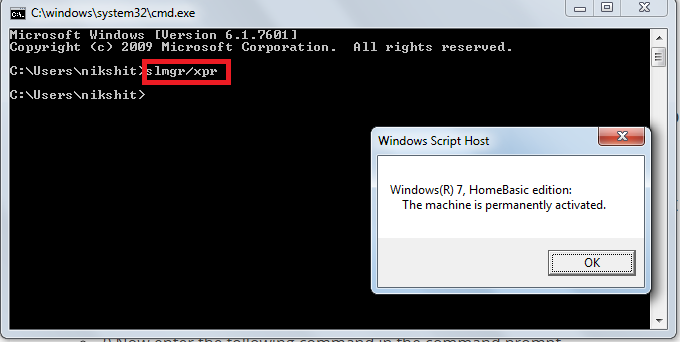
And you are done! With this simple method, just check if your Windows are activated permanently or on a temporary basis.
Checking Via System Window
The System tab is your main tab for PC info and general settings. Take a look at How to Learn If Your Copy of Windows is activated via the System Control Panel applet.
- Open start menu and search for “System” in the menu.
- The control panel will open up, automatically once you click on System.
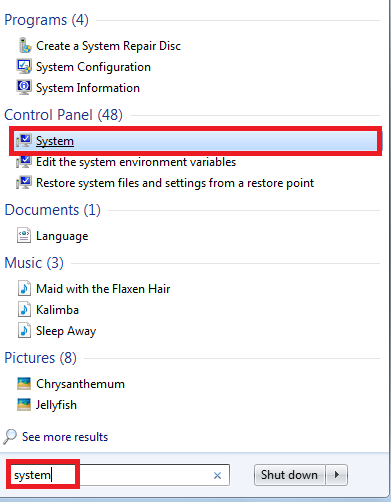
- In the system window, scroll down to the Window Activation section.
- Under the Windows Activation section, you can see that whether your Windows is activated or not.
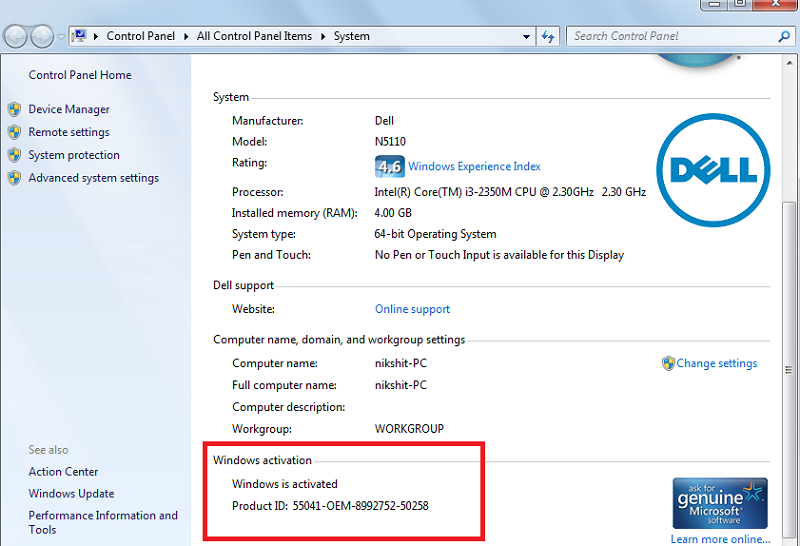
How to Check if Windows is Activated or Not Via My Computer
- Just right- click on the Computer icon and choose properties.
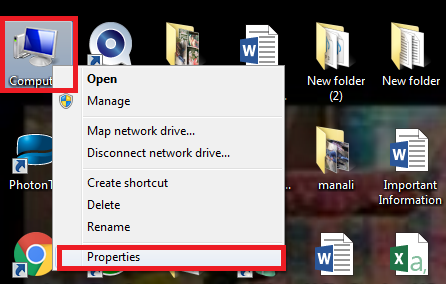
- Scroll down and there will be a section that says Windows activation.
- You can see here that whether your Windows is activated or not. It will even tell you the Product ID of your Windows.
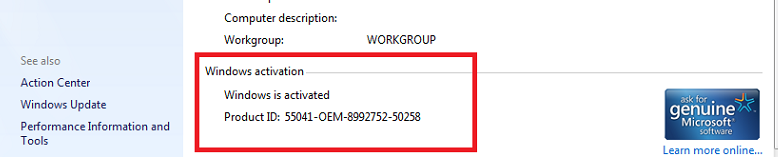
How to Check Windows is Genuine
See Also: How to Disable Windows Update in Windows 10?
Take a look at the steps of How Can I Tell if My Computer is Running Genuine Windows:
- Click on Start, then type in “activate windows” in the search box.
- In case you get a message saying “Activation was successful,” it implies that your copy of Windows 7 is activated and genuine. You will also see the Microsoft Genuine software logo on the right- hand side.
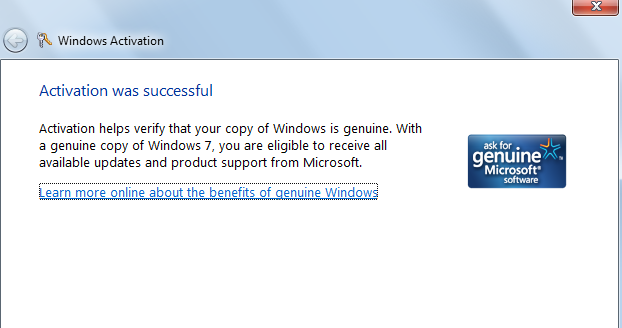
Checking Online
A lot of validation tools are available online to help you observe and verify the activation of your Windows. Only customers with genuine Windows have access to all optional updates and downloads available from Microsoft.
In simple words, if your copy of Windows is not genuine, then you won’t be able to install many updates that are exclusively for customers with genuine Windows.
For example, when your PC downloads any updates, Windows checks to see if your product key or digital entitlement is valid. You will be able to download and only receive the latest updates from Microsoft if Windows on your PC is genuine. In case you are not able to do so, then your PC is running non-genuine Windows.
Take a look at the steps to validate online:
- To validate online use below link
http://www.microsoft.com/genuine/validate - After going to link, download the validation tool (Genuinecheck.exe) that is available on the website.
- A validation code will be generated by the tool.
- In the validation link, copy and paste the validation code.
- As soon as you click Validate, the link will show whether your copy is genuine or not.
- If it will be genuine, you will be able to download updates from Microsoft easily.
Things to Remember
Note down a few things that will help you buy genuine Windows.
- Just remember the simple rule. Only one copy of Windows can be installed on one PC. This rule applies as per the License terms of Microsoft Software.
- It happens that after a repair you experience that validation fails because some repairs require reinstallation of Windows. After repair, just re-enter your original product key for proper Windows activation.
- Another reason can be Counterfeit software. Now counterfeit can be difficult to detect. You can always file an online report against anyone who sold you counterfeit software. With counterfeit version, all important functions will get blocked and you will not be able to receive any latest updates.
- Remember to always ask the seller to give you Windows disc and the Certificate of Authenticity.
Usually, checking the authenticity of Windows becomes a compulsion if you have downloaded a copy of the Windows from a torrent site or it was installed by a 3rd party. However, if your Windows system is running on trial activation key, the system will expire after the trial period.
See Also: How to Remove Password From Windows 8?
Conclusion
Usually, we tend to ignore this activation aspect until we face some serious issues or the work comes to halt. It is always recommended to check the status of your Windows, and if required upgrade it as soon as possible. Make sure the product key is actually valid and not counterfeit!
A product key is a 25-character code that is located depending upon how you got your copy of Windows. If you bought Windows from an authorized retailer, the product key will be on a label inside the box it came in or if you bought a new PC running Windows, the product key will be preinstalled on your PC.
However, try to buy Windows or a PC with Windows preinstalled directly from Microsoft or from a trustworthy dealer. Make sure to check the Certificate of Authenticity (COA), a proof of license label, and an edge-to-edge hologram, to ensure the genuineness of the Windows.
The above guide on How to Check if Windows is Activated or Not, provides you with several options. Follow them and check the genuineness of the Windows on your PC. To enjoy unlimited access without any complications, always buy or install genuine Windows and not the pirated version!
