Skype is known to almost everyone. It’s the world’s most famous voice and video chat application and getting even more famous with time. Most of my friends and relatives are connected via Skype nowadays.
The reason behind its popularity might be its free-of-cost nature and user-friendly interface.
Though it’s a free and easy-to-use application, it doesn’t mean we are forced to use it. We can delete our Skype account anytime and disconnect ourselves from this application.
We are not going into the reason for deleting the Skype account, instead, we will go into the details of how to delete Skype account.

Deleting Skype is not a one-click step, instead, it’s a quite long and tricky procedure to delete a Skype account permanently.
How To Delete Skype Account Permanently
Skype might be the best application for voice and video chat over the internet. But, when it comes to deleting Skype, it doesn’t have that user-friendly interface.
Unlike other apps, Skype has quite a lengthy procedure to get the account deleted. I don’t intend to frighten you by saying this, instead today I’ll tell you the actual procedure for how to delete your Skype account.
Below is the step-by-step guide on how to delete a Skype account with screenshots. Let’s move to the guide!
#1. To delete a Skype account permanently, there is no direct option given in Skype. Instead, you have to go to the support request page and ask the customer support representatives to delete your Skype account.
For this click here.
#2. Now once you are on the customer support page, enter your Skype credentials and click on sign in (See the screenshot).
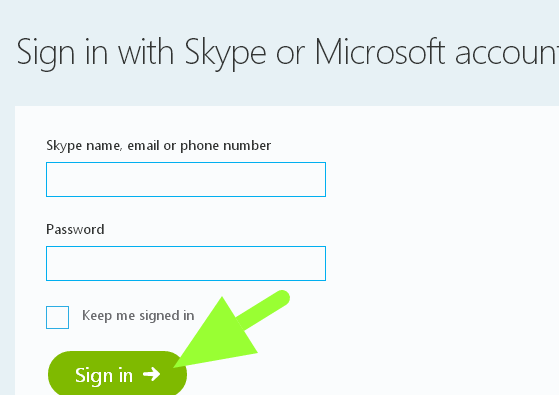
#3. On the next window, you have to select the issue and help topic for contacting customer support. Click on the drop-down menu and select Account and password.
The moment you do it, another drop-down menu would be unveiled, here, select the option Deleting an account and press Next.
#6. In the next page, you need to select a contact method. Either you can ask your question in the Skype community or you can directly talk to customer support representatives. The best choice is Text Chat support.
So, click on the second link to go for text chat support.
#7. Fill in the required details and then click on Next. You’ll be immediately redirected to the below screen(See the screenshot). There, you need to click on Start Chat.
#8. But, before this, make sure your browser allows pop-ups. If not, you will not be able to see the chat window. So, if the pop-ups are blocked on your browser, go to chrome://settings/content and scroll down the page and select Allow all sites to show pop-ups.
See the screenshot for a better understanding.
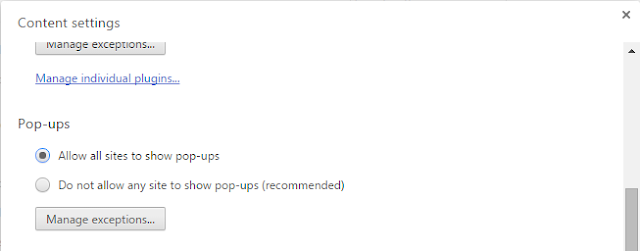
#8. Once the pop-ups are allowed and you’ve clicked on Start chat, the chat window would be opened in the new tab. Here, You can tell the customer support representatives about your problem and can ask them to delete your account permanently and they will do it for you!
It may take up to 30 days for your account to be deleted permanently from the directory. After 30 days, none would be able to find you but your name would still be there in the friendliest of your friends until they remove it.
Meanwhile, you can make yourself out of reach from people over Skype by removing your personal information. This way, no one would be able to contact you using your personal information.
Except for your Skype Name, you can remove all your information, making it difficult for people to find you. Let’s see how to do it.
For this,
- Log in to your Skype account.
- Go to Skype > Profile > Change Your Picture and select any random picture.
- Now remove your personal information by going to Skype > Profile >Edit Your Profile and remove all your info including your number, email, DOB, and everything which can direct people to you.
- If you want, you can change your status to offline or something. Or if you are shifting to another account, you can put your username in the status but it’s completely your choice.
Also Read:
Conclusion
So, this was all about how to delete a Skype account permanently. I’m sure now you don’t have to be concerned anymore regarding deleting Skype permanently and you don’t have to ask anyone ‘How do I close my Skype account’.
But again, deleting is not the solution. If you are concerned regarding your privacy, secure your account and avoid deleting Skype
account permanently. But if you are sure about deleting it, follow the above procedure. If you find any difficulty in any step, let me know in the comment section, we are here to help you!
And don’t forget to share the guide on social media, maybe your friends are waiting for such help.
