Don’t tell me that you can live without Facebook!
Over these past years, Facebook has made a huge impact on our lives with its addictive mechanism. During the initial time, Facebook didn’t make many steps towards the privacy of its users. With time, people understood it and complained about the same.
And now, I can assure you of the privacy of Facebook.
Sometimes, we have to hide our friends from the public and of course from our individual friends. That’s why you need a tutorial on how to hide friends list on Facebook.
Even if you don’t need a guide to hide friends on Facebook, bookmark this post now as no one knows when it will be useful.
How to Hide Friends List on Facebook?
Facebook has become a large platform with a lot of settings to deal with. Of course, it is cutting the mustard in every aspect. But chances are you will become confused to find out the perfect option that helps you to hide your friend list.
But don’t worry anymore!
I have come alongside you to walk through the entire process so that you will get to know how to hide your friends on Facebook.
Before going directly to the meat of this post, let me tell you why it is so significant to hide your friend’s list on Facebook.
Why should You Hide Your Friends on Facebook?
Hiding your Facebook friends has only one motive; prevent retards from misusing it. If you are a girl, you might have faced this situation many times. Some of your female friends get requests from an unknown person, or you get many.
Why does this happen?
Only because people don’t know how to hide friends on FB. Even if they know, they don’t care to enable the same.
So always make sure to take enough precautions to keep your privacy.
With that being said, let us move forward to the next section which will help you to hide friends on Facebook.
How do I Hide My Friends List on Facebook?
Method 1: Directly from Timeline
This question won’t haunt you as chaos anymore. Here comes the solution.
Follow the steps given below carefully to understand how to hide friend list on Facebook.
Step 1: Visit Facebook and log in to your account. You will see your homepage with newsfeeds. This is not the place we want.
Step 2: Locate your first name from the navigation bar given on the top. Don’t hesitate to click on the same.
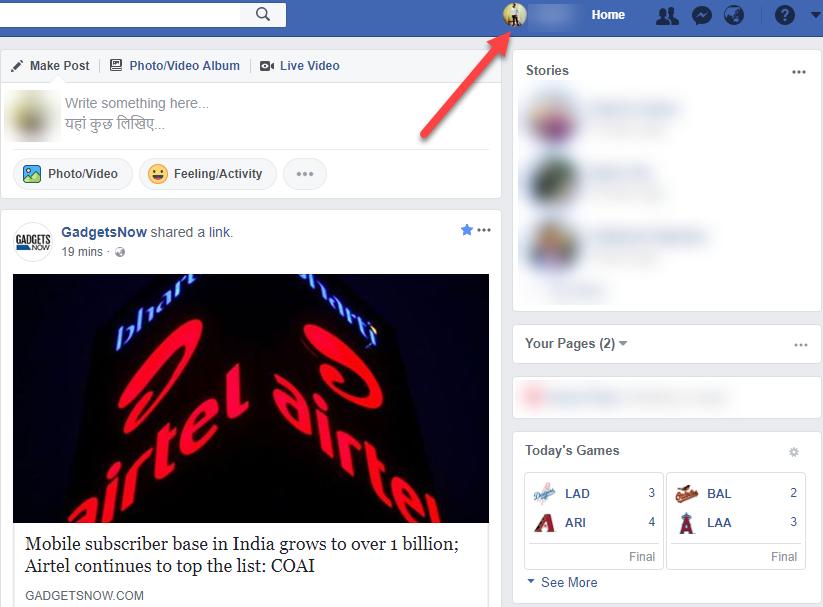
Step 3: Go to friends from the navigation menu or from the left sidebar.
Step 4: At first glance, you can’t find any options right to the ‘Friends’ label. But you will get a down headed arrow-like icon by moving your mouse pointer towards the label. Click it.
Step 5: You will now get an option saying ‘Edit Privacy’. Don’t hesitate to use it.
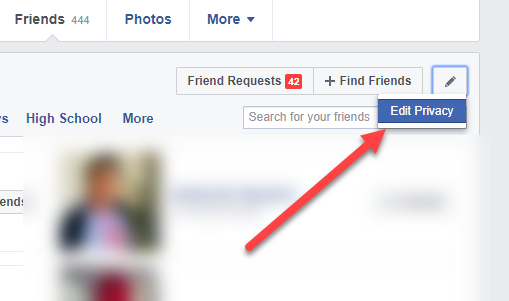
Step 6: Now, you can see three options. The first one adjusts the privacy of your friends, the second one the people whom you follow and the third one, your followers.
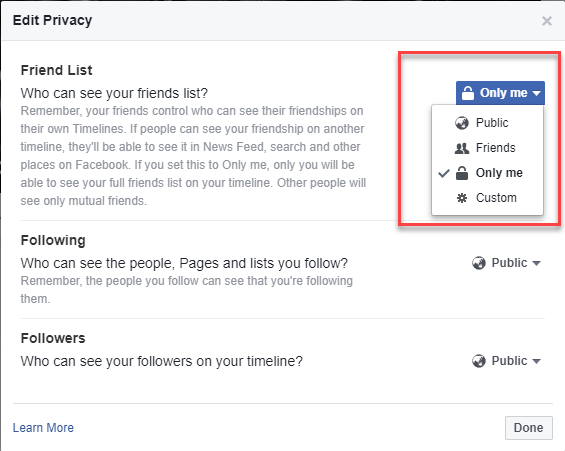
I set the privacy for as Public. That’s why you see that option with a globe icon. Click on it to switch between the privacy settings.
Step 7: Apart from the public, three main choices are there- Friends, Only Me and Custom. Apparently, your friends can only the list if you choose it. Only Me is for those who don’t even think of sharing friends list with anyone.
And Custom can be set up at your own wish. If you have any specific lists of friends, you can select it here. Once done, they will be the only ones seeing your friends list.
Hurray! You now know how to hide friends list on Facebook. The following step is not mandatory. But it will help you to view your profile as others.
Step 8: Click that blue button that says View As. Then, you can start a black bar on top of the screen from where you can switch between people.
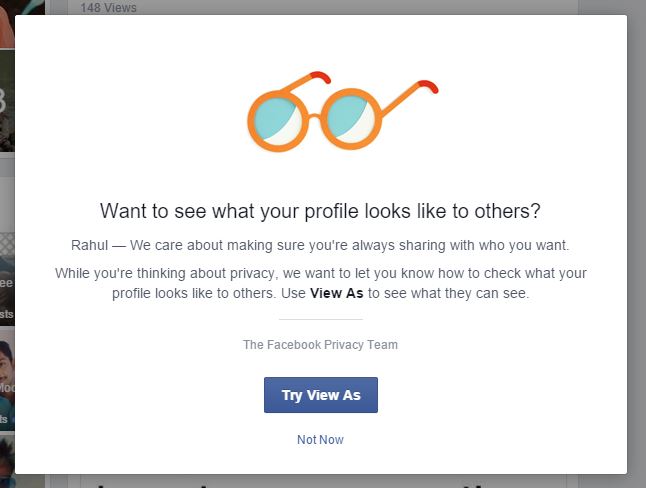
If you want to see your timeline as a particular person, click View as Specific Person and then enter his/ her name. Use the close button to dismiss the view.
That was one of the easy methods to hide your friends on Facebook. The next one is another method using which you can also verify whether the privacy change has been taken place or not.
Method 2: From Activity Log
Most of the steps are the same. Even if you followed the first method, go through this to check whether your changes took place or not.
Step 1: You have to access the activity log first.

It can be done in two ways; you can spot it from the timeline and the down headed arrow on the blue navigation bar.
Step 2: Once you get the activity log, click More (figure out the correct option from the image).
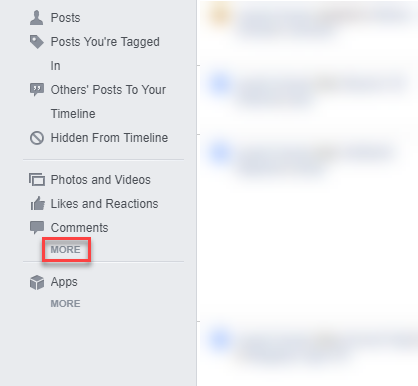
Step 3: Find out Friends from the upcoming list and click it.
Step 4: Now, on top, you can check ‘Who can see your friend list’? Verify that it is the same as you changed to. Even if you haven’t changed yet, it is possible to switch to your desired option from there.
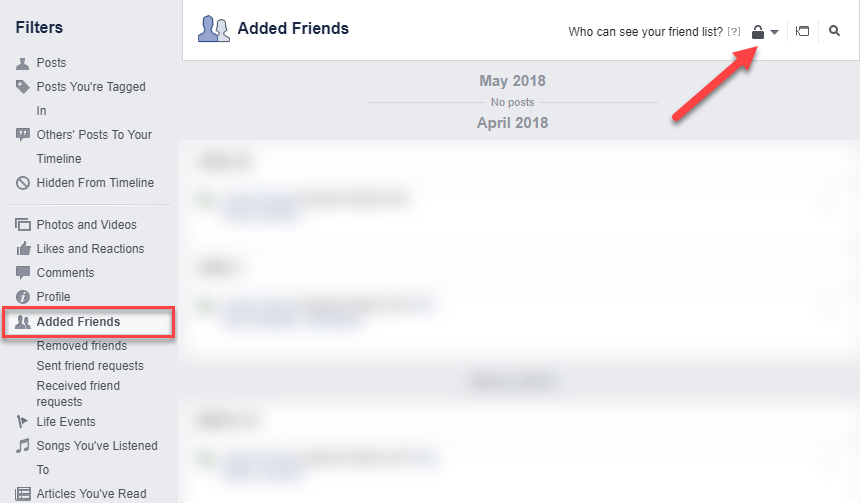
That’s all. But you will not get an option to view your profile as others in this method. Use the first method to get so.
I hope your quest to know how to hide friends on Facebook ended up here.
Bottom Line
Wasn’t that simple? I know you never anticipated it to be this much uncomplicated, right?
I don’t think this article arises any doubts about you. Even if you get caught with any, you can use that comment form given below, and we are always here to help you.
We are publishing useful tech tutorials daily. So make sure you come every day and bag load of info.
Don’t forget to be our subscriber also. All of our new posts will be directly delivered to your inbox if you do so.
