Having an email account in this internet-infused world is no less than a necessity. There are many firms that help you to create an email. Yahoo! Email app is such a service. For this, you need to do a Yahoo email sign up and register a Yahoo mail new account.
So, in this article, we will tell you how to create Yahoo new account? In easy and straightforward steps.
If you have any other Yahoo account and have any problem with Yahoo Mail, here is how to fix Yahoo Mail not working issue.
How to make a Yahoo account without a phone number?
Well, superficially, it is not possible to make a Yahoo account without a phone number. But just in case, you want to know how to create Yahoo! Account with an alternative solution, we will be guiding you through the process. Additionally, it is not advised to create a Yahoo account with a number.
So, let’s get started:
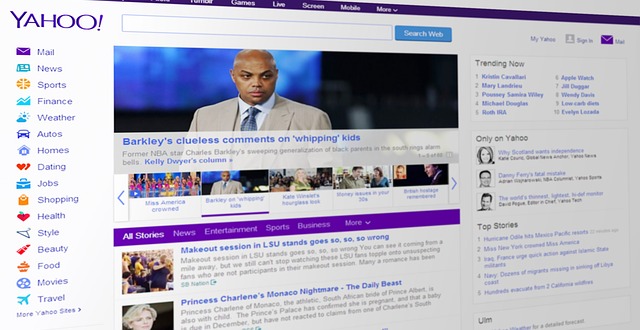
As we have already told you that Yahoo! Provides no such method of making a Yahoo! An account without a phone number.
However, if you do not have any phone number, then you can consider going for some temporary telephone services, like Tempophone. They will forward you the details of which you can make use to verify the needful.
Somewhere down the line, this is not a very recommended method because in case if you are ever locked out, you may not have the necessary details to recover it back.
How to create Yahoo account?
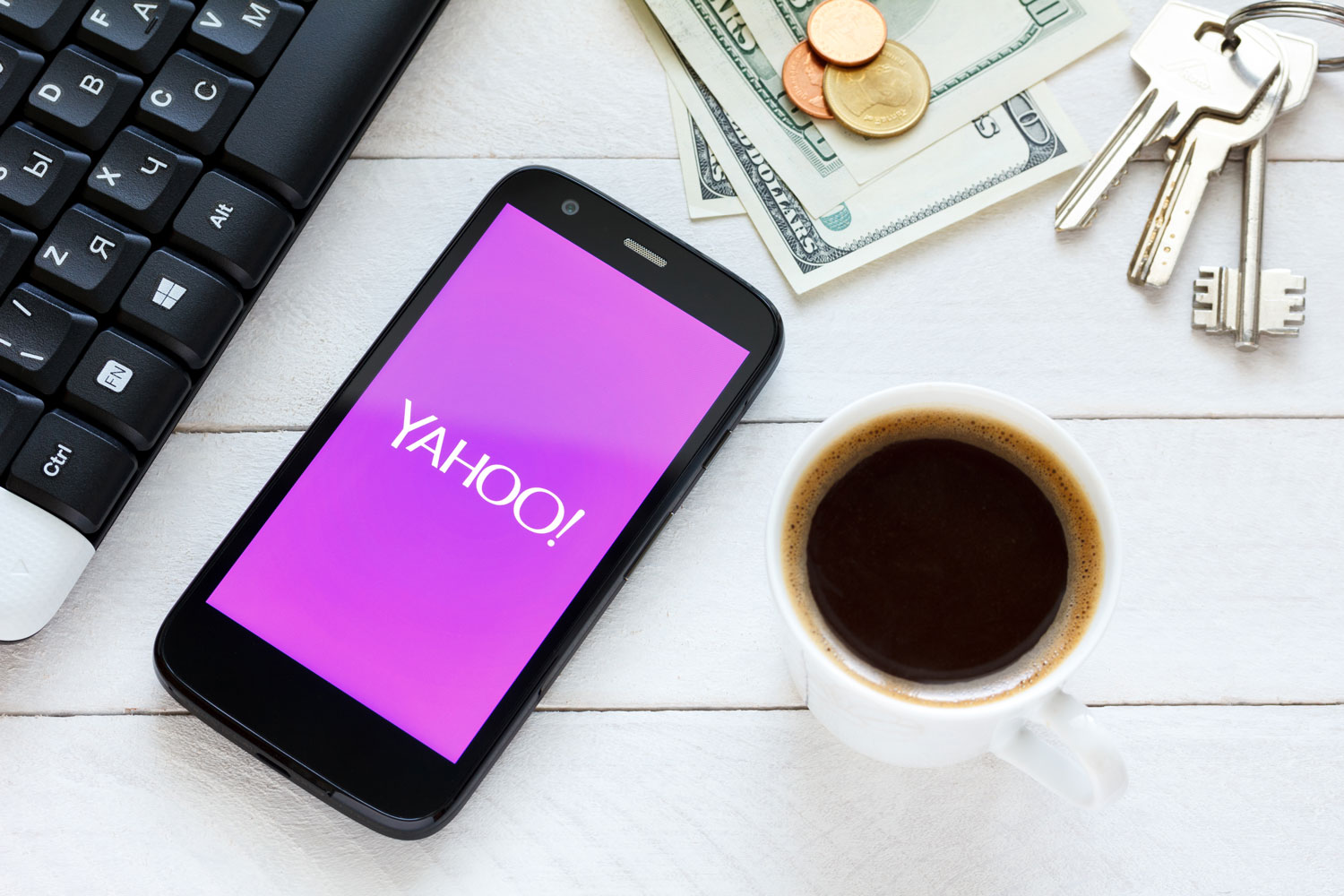
Step #1: As the very first step, you need to visit www.yahoo.com. This will naturally take you to the homepage of Yahoo! Now, you need to access the sign-up page. For this, you require clicking on the sign in link positioned at the top right corner of the web page.
This will redirect you to the sign in page. For further instructions, kindly have a look at our next steps.
Step #2: Once you are at the sign in page then you should consider going for the sign-up link at the bottom. Click on it in order to access the Sign up page.
Alternatively, you can also click on the mail icon also.
Step #3: Now, at the sign-up page, you will be prompted to enter your basic details like First name, Last name, Yahoo! Username, password, Mobile number (important), gender, date of birth, and optional recovery number. Most of the username are already taken, in that case, here is how to Find Good email names.
Once you have entered all these and verified them carefully, then you need to agree to the terms and conditions of Yahoo! Now, click on “Create account” button.
Step #4: Before finalizing the creation of your account, you will be prompted to verify that you are not a robot. Don’t worry; you need not to present any identity proof. All that you require is to enter the captcha code. You may also be provided with a verification code send to your provided mobile number. For this, you may require clicking on “Send SMS”.
Once you are done with the submission if the received code then you needs to click on “Submit Code”.
Now, with this final step, you will have your Yahoo! Account with you. Now, you can enjoy using it.
As an alternative method, if you wish to make Yahoo! Mail account using the Yahoo! Mail app then we will show you how you can do this.
Step #1: As the first step, you require opening up the application by tapping on the Yahoo! Mail app icon from your app drawer. This will open the app for you.
Step #2: Now, you need to create account by tapping on the create account button. This will take you to a new window where you will be asked to enter your basic details.
Once you are done with the basic details, then check the check box next to which “I agree to Yahoo! Terms and privacy”. Now, at last, click on “Create account” button.
Step #3: Now, you need to complete the sign-up process by entering the verification code which is sent to your registered mobile number. Once you are done with this, then click on “Submit Code” and this way you will have your Yahoo! Mail account with you.
[Additional Information]: How to recover forgot Yahoo password?
Just in case, if you forgot your Yahoo mail password then you would love to see this section.
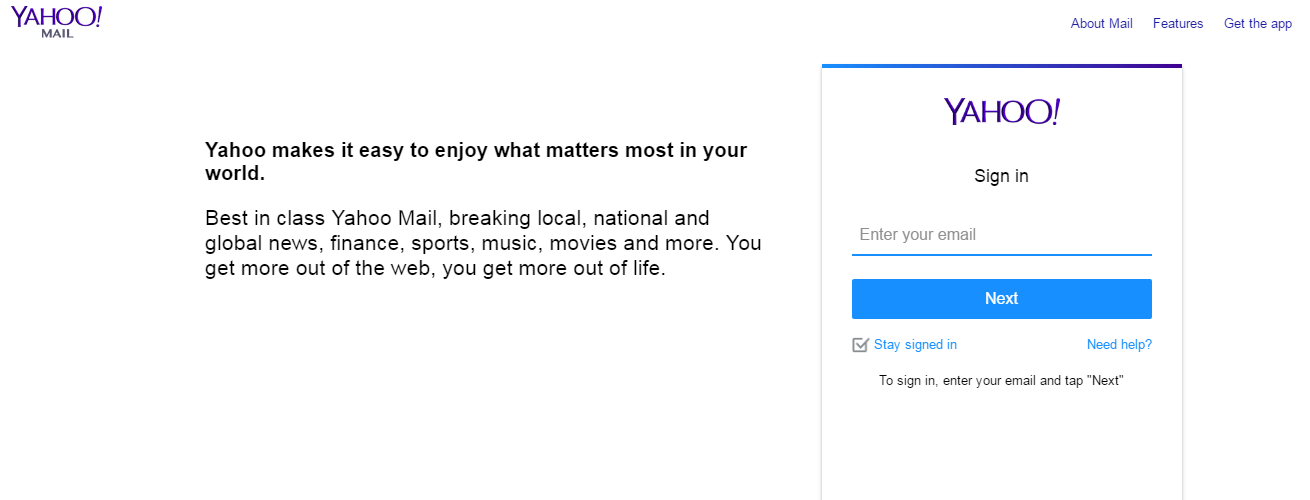
Step #1: You need to visit this page.
Step #2: If you remember the email address which you have provided while signing up then it’s fine. Otherwise, you will have to click on “I don’t know my Yahoo email address” link.
Step #3: If you have access to the alternate email address then click on “Yes, email me”.
An email will be sent to your inbox with the subject “Recover access to your Yahoo account”. Find the mail and open it. Check your mail for the verification code.
Step #4: In this step, you are required to enter the verification code which you have just received from the Yahoo! system. Once you are done with all this, all that you need is to click on the Submit button.
Step #5: Now, as the last step, all that you need is to click on continue, or you can also set the new
password, in case if you forgot that.
So, this was all about making a Yahoo mail new account. We hope that this article on “How to make a Yahoo account” have ended your quest regarding the same.
If you are still left with any query, then feel free to reach us through any convenient means.
How do you create a Yahoo account? If you are aware of any other method, then do let us know. Your addition is highly appreciated.
We hope that using the specified measures; you will be able to Yahoo create the account and Yahoo mail signup. If it is so, then do not forget to give us some social love. See this if you wanted to delete Yahoo Account, just in case.
Stay tuned and keep visiting.
Thank you for crossing by.
Similar Posts To Read:
- How To Recover Your Yahoo password?
- How to Sign Out of your GMAIL Account?
- The Guide To Setup Voice Mail
- How To Turn OFF Voice Over?

Are you kidding? This is the most ridiculous Yahoo article I’ve read to date…and there have been many.
Shubham Bhatt, You shouldn’t get paid a dime for this crap. Let’s begin with the crux of the issue which is the misleading title. It’s more than misleading. It’s false. You should be ashamed to refer to yourself as a writer after forsaking all honesty.
Next, your brief suggestion of using Tempophone is NOT an alternative since Yahoo requires a valid number to contact for verification. As you mentioned, Yahoo will send a code either by text or voice which must then be entered in order to create the account. Using an alternate email address is not advisable in order to avoid the sharing of information between mail servers.
Bottom line….stay away from Yahoo and Shubham Bhatt…stop pretending to be an informative author.
Well, if you have read the article carefully, I have clearly mentioned that it is not possible to create a Yahoo account without a phone number.
“Well, superficially, it is not possible to make a Yahoo account without a phone number” being the exact statement from the article itself.
Moreover, we admit that the title is somewhat misleading.
Sorry for the inconvenience caused.