In the world where rush and laziness is paving its way, health and fitness should be our primary concern. This is exactly where Fitbit Inc, comes to the rescue. With the inception of Fitbit, it has now become easier to track your fitness goals.
So, if you are wondering that what does a Fitbit do? And how does the Fitbit work? Then you should definitely have a look at this article.
In this article we will tell you how to sync Fitbit easily with your devices. So, let’s get started:
What is Fitbit?

If you have landed on this article then you might know what Fitbit is and what does a Fitbit do? But for the sake of comprehension, we will be telling you what it is and how does Fitbit works?
Fitbit Inc, is an American firm which is headquartered in San Francisco, California. The primary product Fitbit is a wirelessly enabled wearable technology gadget which counts the number of steps walked, heart rate, quality of sleep, step climbed and other body measures.
See Also: How to Reset Fitbit?
The Fitbit tracker makes use of a three-dimensional accelerometer, which helps the tracker to sense user movement. It also measures the time span of quality sleep by considering the period of restlessness.
How to sync Fitbit?
In order to sync Fitbit with your device, you will first need to setup the tracker and once you are done with the same then with the help of the tracker, you can sync its data to the Fitbit dashboard.
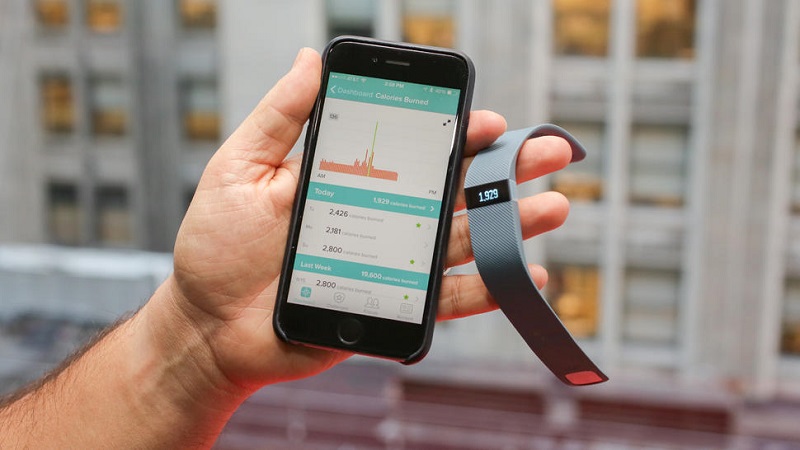
How to setup a tracker in mobile devices?
Step #1: Before proceeding forward, you should know that Fitbit application is more compatible with 200 iOS, Android, and Windows 10 mobile devices. You can make a check for the compatibility issues by visiting this link. Once you are done with the mentioned and all is well for you then to proceed further, you should have a look at the next steps.
Step #2: Now, you need to locate the Fitbit application. For this, you can consider using either of the locations, depending on device.
If you are using iOS devices such as iPhone or iPad then you should look at the Apple App Store.
If you are having an android device then you should head towards the Google Play Store.
If you are using a Windows 10 device then you should consider going for Windows Store.
Once you have located the application then you now need to install it. Kindly take a note that you must have an account of the application store in order to download any app from it. So, make sure to have one.
Step #3: Now, we assume that by now, you have installed the Fitbit application on your device. In this step, you need to open it. For doing the same, you just have to locate the installed application and then tap on it. This will open the application for you.
Once the app is open on your device, you are required to tap on “Join Fitbit” and this will help you to get started. Now, all what you need is to follow the onscreen instructions as you will be guided throughout the entire processes of setting up the tracker.
You will be asked to create a Fitbit account and pair your device. Pairing is essential as it will allow the device and tracker to communicate with each other.
Please note that, if you are using the latest android version “Marshmallow” on your device then you need to grant the Fitbit app access to certain features of your device.
Once you are up all through this then you have just setup a tracker on your mobile device.
How to setup a tracker in Windows 10 PC?
As we have already mentioned that Fitbit application works best with Windows 10 devices. So, in this section we will be telling you how to setup a tracker in Windows 10 PC?
See Also: How To Use Fitbit Flex?
Step #1: You first need to get the application and to do so, click on “Start” button and the go to “Windows store” and make a search for “Fitbit app”.
Once you have located the same then you need to open it and follow the onscreen instructions for setting it up.
You can also sync it wirelessly if your device is having Bluetooth.
Step #2: If your device is having problems using Bluetooth then you should consider going this way.
You need to plug-in the wireless dongle that came up with your tracker and follow the onscreen instructions.
Additionally, if you are having a Fitbit Blaze then you should put the tracker into the charging cradle and then connect the other end to the USB port of your system.
How to setup a tracker in Apple Macintosh?
 Step #1: As the very first step, you need to visit www.fitbit.com/setup.
Step #1: As the very first step, you need to visit www.fitbit.com/setup.
Step #2: Now, once you are at the mentioned web page then you need to scroll down for the download section. You now need to click on the appropriate download button like “Download for PC”. Always remember to choose the correct type.
Step #3: Open the .dmg file when prompted.
Step #4: Now, from the subsequent options, you need click on the “Install Fitbit connect.pkg” file.
Now, once the installation process begins, you need to click on continue to move further for the installation screens.
Step #5: In the subsequent prompt, you need to choose “Setup a new Fitbit device”. After this, all that you need is to follow the onscreen instructions for creating your Fitbit account and connecting the tracker.
If you computer is facilitated with the Bluetooth facility then the setup can take place wirelessly but if not then you will have to connect it using the dongle that comes up with the tracker.
See Also: How to Password Protect a Folder in Mac in 5 Steps
As already mentioned that Fitbit Blaze does not comes up with a dongle, so, you will need to first connect it with the charging cradle and then connect the other end to the USB port.
Now, with this we bring you to the end of this article on “How to sync Fitbit?”
We hope that your quest for syncing the Fitbit must have come to an end after reading this article on “How to sync Fitbit?”.
Any suggestions and queries are cordially welcomed.
Stay tuned and keep visiting.
