Ever wondered How to Create Custom Post Types in WordPress? Then this article is exactly for you! I’ve been scribbling down a lot many WordPress posts recently, and hence this Title hit my mind.
Okay, so WordPress is the most popular CMS that exists on this planet today, featuring more than 35% of the total world’s websites. (Which I’ve probably said a thousand times!)
So anyway, it didn’t hit that mark the day it was launched. It has gone through some major updates and releases and that’s the reason why you know it in the form you do today.
And another great secret about WordPress is that many people take it as just a blogging platform! Unaware of all the superpowers it holds! And custom post types are one such superpower!
What are Custom Post Types?
The very first question hitting your mind right now probably is, what exactly are custom post types, right? Yeah, I get that.
Now tell me what do you understand when I say a “Post type” on WordPress?
Probably a blog post, right? Or max, maybe a page. That’s your definition of WordPress Post types, isn’t it? And it’s totally natural too, I was one of you just weeks back!
Well, Custom post types are different kinds of posts you can create on WordPress. Not “posts” exactly, but somewhat similar.
They’re more than just an article or a page, offering you more features and stuff! Basically, they’re an advanced version of WordPress, they’re features that make WordPress more than just an article-writing platform.
The current WordPress custom post type fields that WordPress supports apart from the article and pages are:-
- Article/Post.
- Page.
- Revision
- Attachment
- Nav Menu.
And the story doesn’t end there! It even lets you create your own custom post types! Well yeah! Let’s say you have a portfolio page, you can create its custom URL structure, elements, and everything else, without coding a single line!
Or, let’s say you want to create a Testimonials page, that page won’t be the kind of “articles”, right? It needs to look different, contains testimonials, and feel different, doesn’t it? That’s what a custom post type lets you do.
The most popular custom post type used by bloggers is, the review type! Yeah because reviews are a pretty popular blogging niche, and thus a lot of bloggers are already using this custom post.
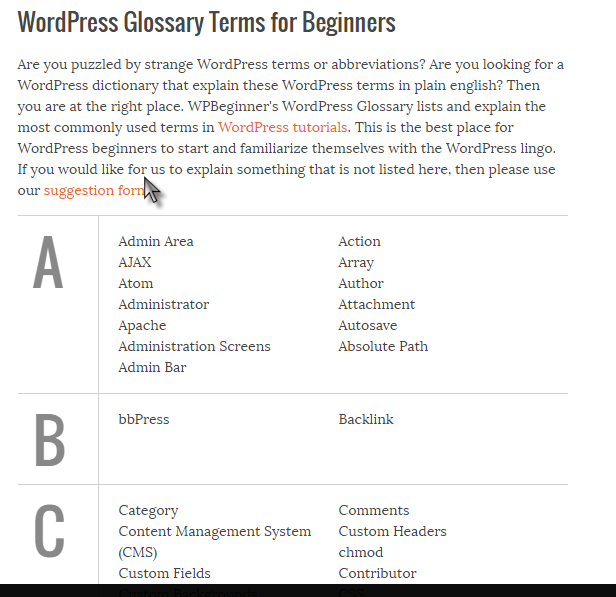
In short, you can create any kind of custom post type on WordPress as you want, and that’s exactly what I’m going to show you today.
Why Do You Need Custom Post Types?
Another question that might be hitting your mind right now after knowing what a custom post type is is, why do you even need it, or if even you need it at all?
Let me answer that, custom post types give your pages a better look, a matching look with the content! For eg., you can have a testimonials page even in the form of an article, but having it look like a custom testimonials page makes it look better, right?
It also gives a better structure to your pages! For eg. the articles’ types contains only text+images, right? On the custom post types, you can have a lot more than that as you might have seen in the above example.
How to Create Custom Post Types in WordPress?
So okay getting back on track, let’s look into how to create the custom post types on WordPress.
Now, there are more than one method to achieve this:-
- Using a Plugin (Will take 1 minute to install the plugin+ around 2 minutes to create the custom types!)
- Manually coding the feature. (Will take 3-4 minutes + Is a lot more complicated!)
So, let’s just stick to the first easier, safer, and faster option, right?
Login to your Dashboard, and click on Plugins > Install new.
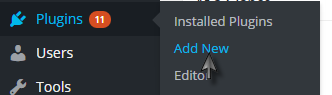
Now search for Custom Post Types UI on the search bar.
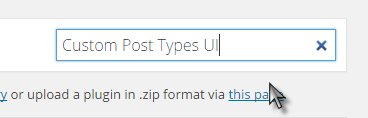
And then install the plugin.
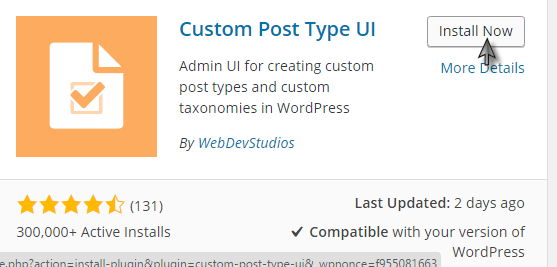
Once it’s installed, click on the Activate now button.
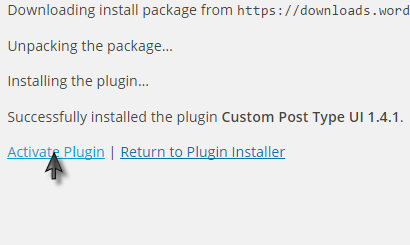
Done!
Now just click on the Add/Edit Post types option that has appeared on your sidebar.
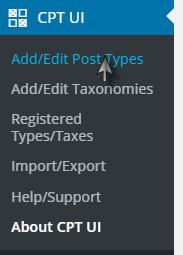
Then just complete the basic settings as shown, and according to your own requirements.
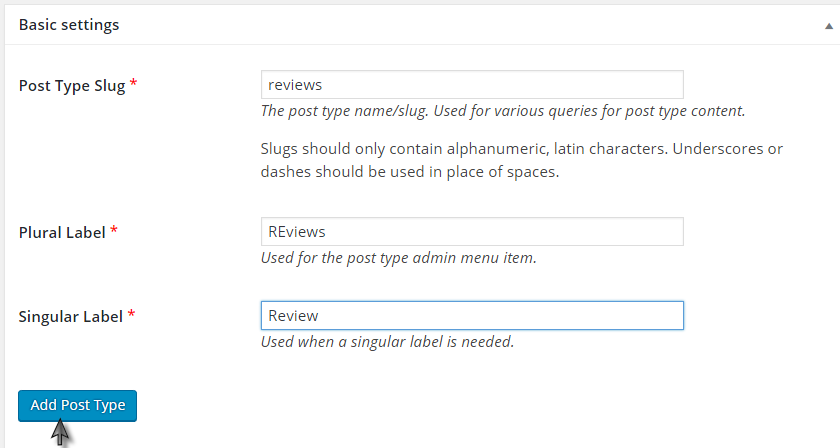
Once that’s done, scroll down for the primary settings, this is where you actually design the custom post type, just fill it according to your needs, because there are 20+ options and the needs would vary, so I’m not filling them up here.
And then finally just click on the “Add new post type” button at the bottom of the screen.
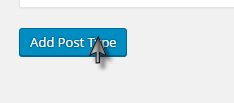
Done! Your new custom post type would be live instantly!
Final Words:-
So that was all I had on how to create custom post types in WordPress guys! It’s pretty straightforward with the plugin.
Although yeah I do agree there is quite a bit of field to fill in, you’re creating a whole new type of post on WordPress, so it’s only natural for it to be this way, right?
Well if you face problems with the filling of forms, worry not! They’ve got a “hints’ text always available for each field. So you’ll always know what to fill in.
Did you learn anything from this piece? If you learned even a single newline, data, process, or even a sentence, do let us know in the comments, I love hearing from you guys.
And if you get stuck somewhere while filling the fields, just use the comments section, I’ll help you out as soon as time permits me.
Also Read:
